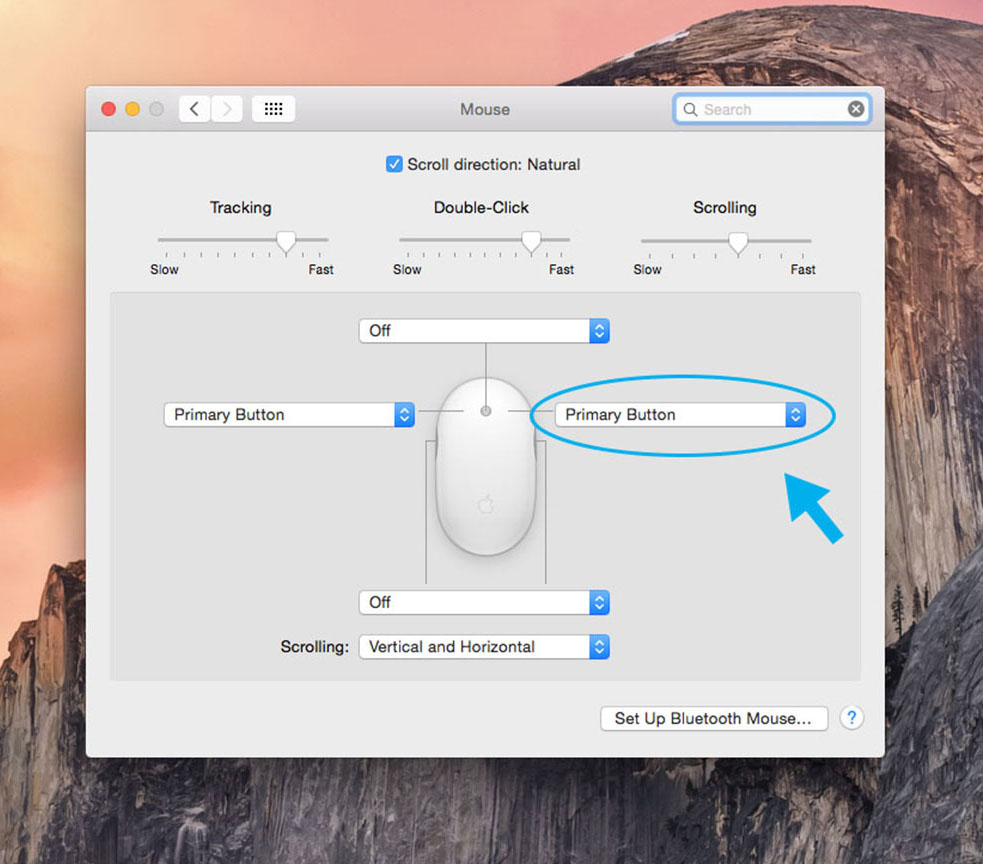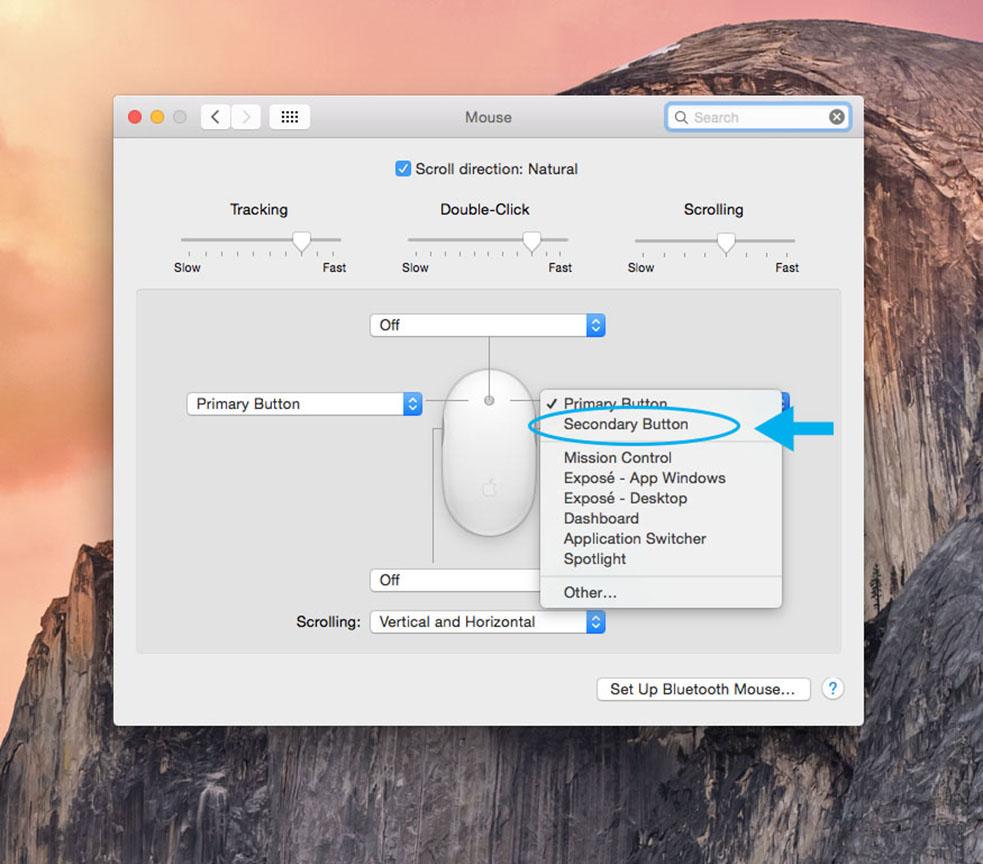- To enable the right click function on your MAC mouse, start by clicking the Apple icon located in the upper left hand corner of your desktop.
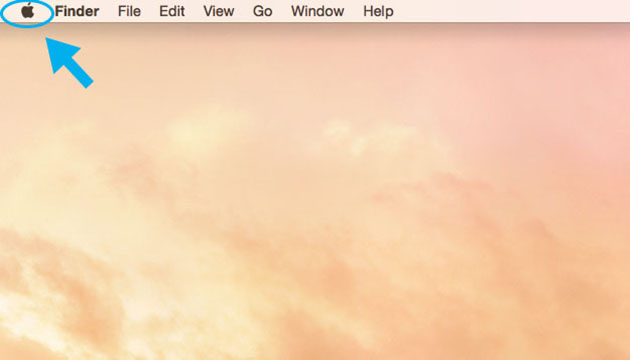
- On the dropdown list, select the System Preferences section.
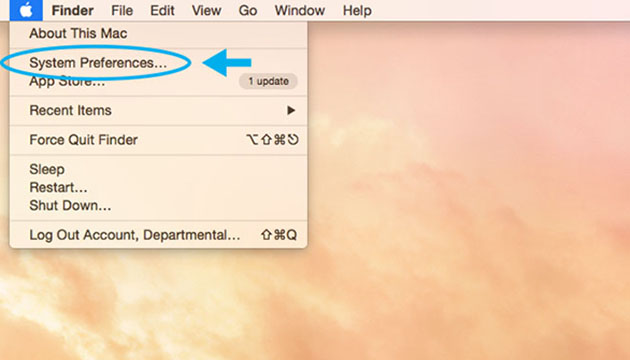
- The System Preferences window will pop open and you will select the Mouse icon.
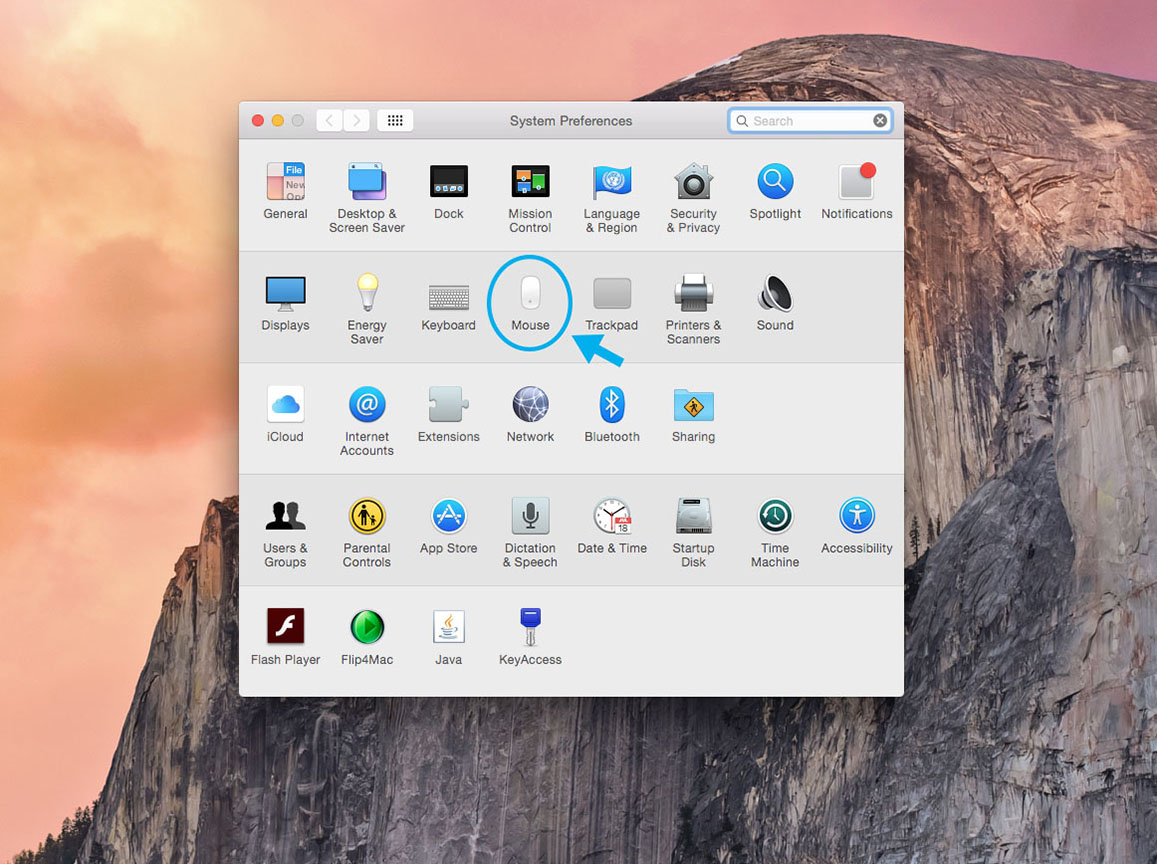
- Next you will see this display. Proceed by selecting the right side option and change it to Secondary Button.
- At this point you can exit the window and your mouse will be set up to right click.