Upload a PDF Video Documentation
- To upload a PDF to Cascade, first choose the folder that will host the pdf. If one does not exist, create one.
- Creating a folder:
- Click on Base Folder
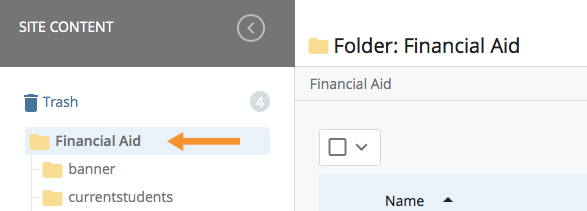
- Select Add Content > Folder
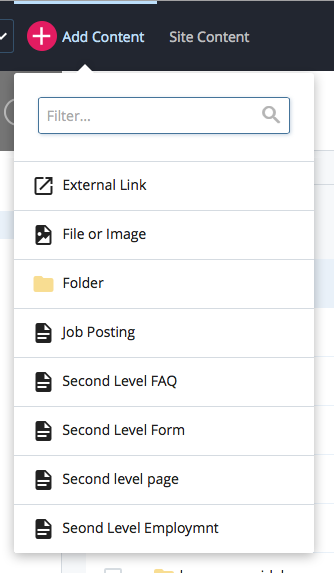
- Under the Folder Name field, name the folder.
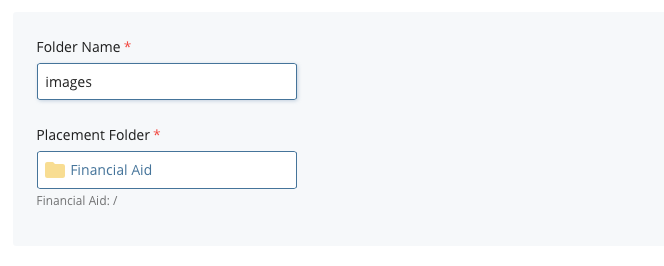
- Click on Base Folder
Uploading a PDF
- Once the folder is created, click on it to select it.
- Then select Add Content /File or Image
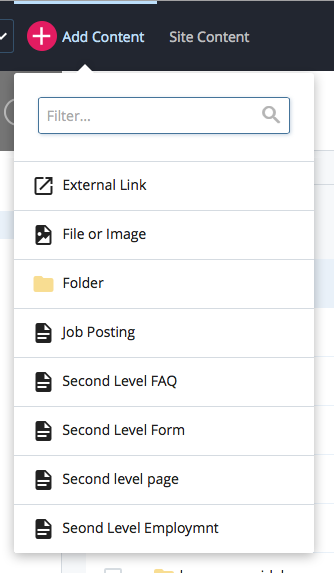
- There are two ways to upload your PDF.One:
1. Click on Choose to locate the PDF to upload.
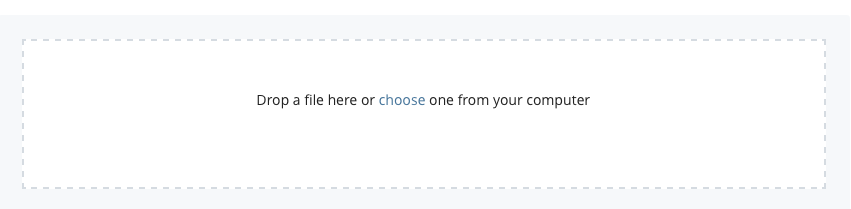
- 2. Locate the PDF on your computer.
3. Press the “Preview Draft” button — if the draft looks good in Cascade press the Submit button to save your changes to the database
to save your changes to the database
4. If the pdf will be displayed in the navigation
a. edit the pdf
b. go to the Meta tab
c. enter the Display name
d. Press the “Preview Draft” button — if the draft looks good in Cascade press the Submit button to save your changes to the database
to save your changes to the database
5. You will see the uploaded PDF listed in your site navigation. - Two:
1. Drag and drop the PDF from your computer into the dotted field that says “Drop file here”
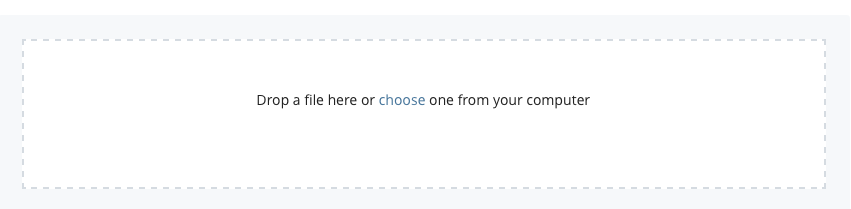
2. Press the “Preview Draft” button — if the draft looks good in Cascade press the “Submit” button to save your changes to the database
to save your changes to the database
3. If the pdf will be displayed in the navigation
a. edit the pdf
b. go to the Meta tab
c. enter the Display name
d. Press the “Preview Draft” button — if the draft looks good in Cascade press the Submit button to save your changes to the database
to save your changes to the database
4. You will see the uploaded PDF listed in your site navigation.

