Edit an Existing Page Video Documentation
Step 1
- Login to Cascade
- Using the SITE: Go to a Site dropdown to select to the webarea where the webpage is located
Step 2
- In the Site Content column click the filename of the page to be edited
- you will see the page as it looks in production
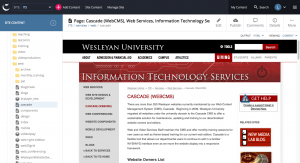
- you will see the page as it looks in production
- Select the Edit button

- use the wysiwyg editor to format the page content
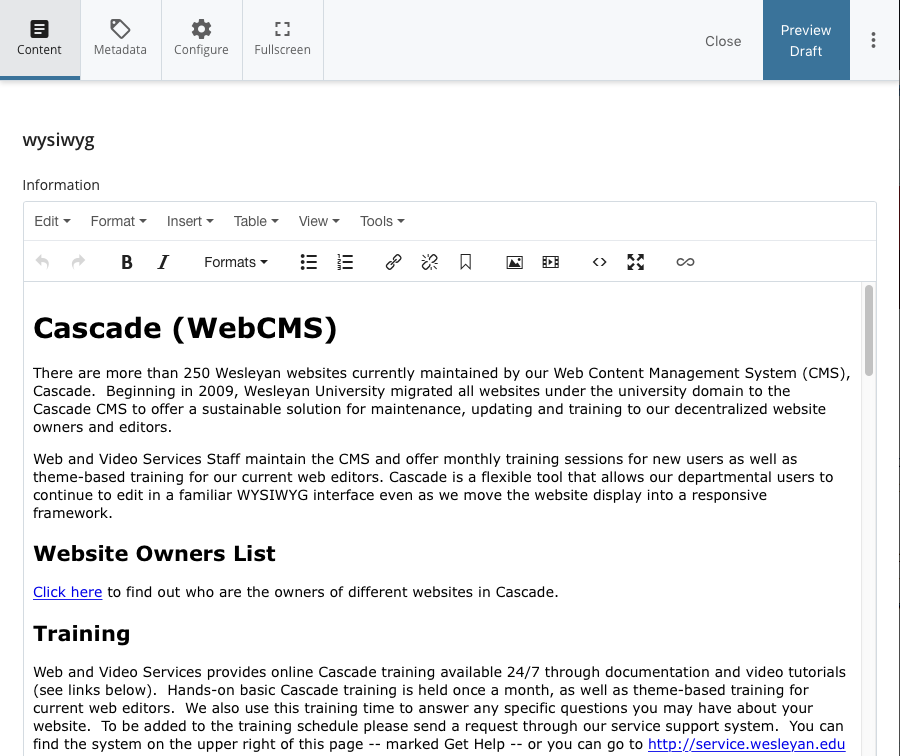
Step 3
- use the blue Preview Draft button
 at the top right of the page to create a personal draft of the page to preview your edits
at the top right of the page to create a personal draft of the page to preview your edits - click the Submit button
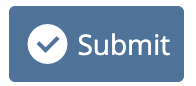 on the top to save your edits into Cascade
on the top to save your edits into Cascade - Click the Publish button
 to publish the edited page to the server
to publish the edited page to the server

