Moving an Asset Video Documentation
Step 1
- right click the file or folder to be moved
- from the dropdown menu select More, then select Move
Step 2
- click on the box under New Folder to select the new location
- in this example you would click on the folder labeled pat
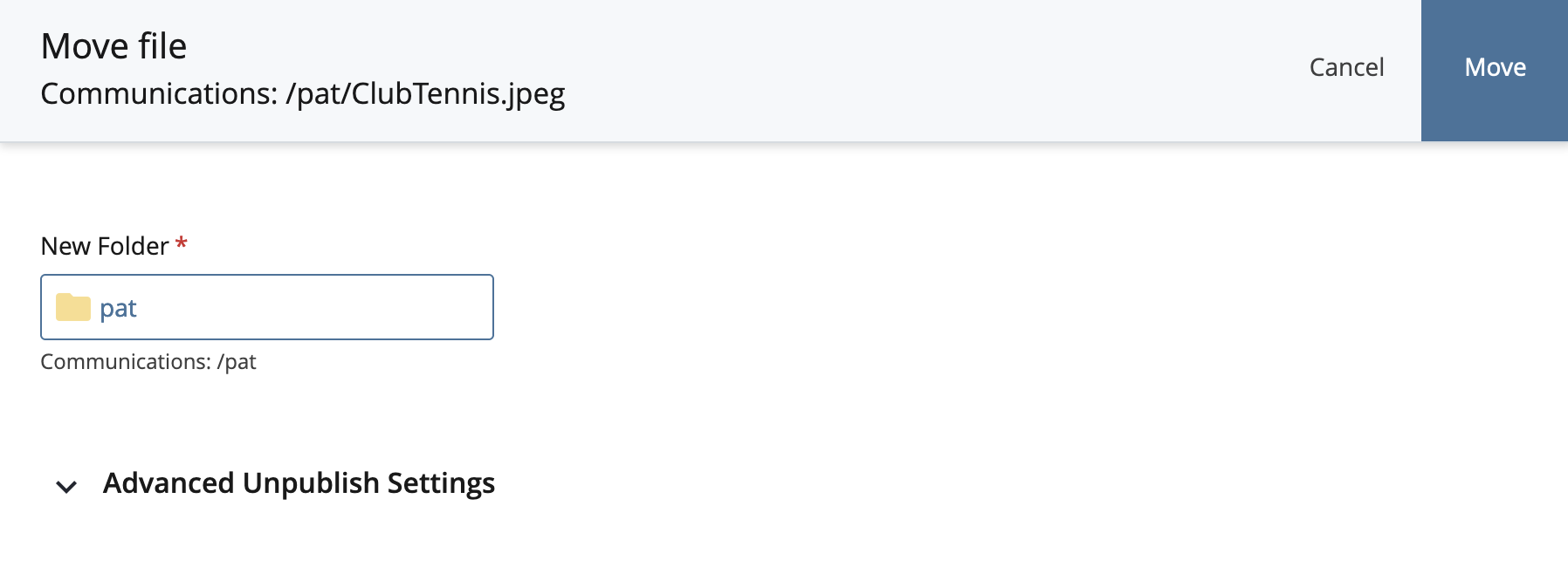
- in this example you would click on the folder labeled pat
- in the pop-up window click on Browse
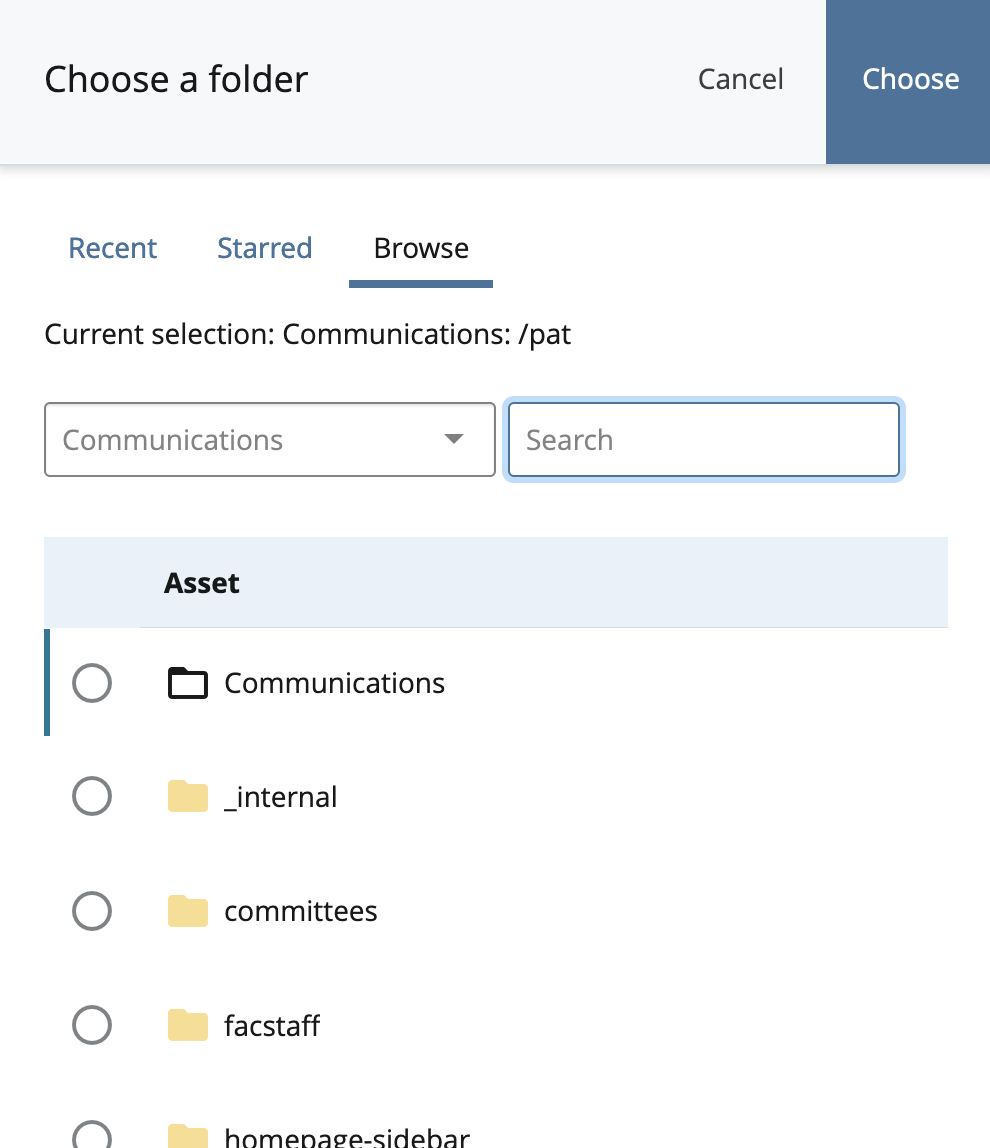
- click on the folder you want to move the asset to
- press Choose in the upper right
- the folder you have chosen will now appear in the New Folder box
Step 3
- Press Move
- You will see the green success box

note: if you move files/folders in your webarea you should publish your whole website

