The News & Events page houses 1 news featured item and 2 smaller news items.
For every story you will need:
- an image for each news item (Size = 1000 x 660px)
- Story title
- descriptive text
- link to larger story
- Publish date
Edit Window:
When you edit the page, the sections are broken up in buckets in the edit window. Click the desired bucket to edit the content within.
There are 5 primary sections that will be edited:
- Main Headline
- Secondary Headlines
- Wes in the News
- Wesleyan Magazine
- Wesleyan Moments
- Announcements (Optional)
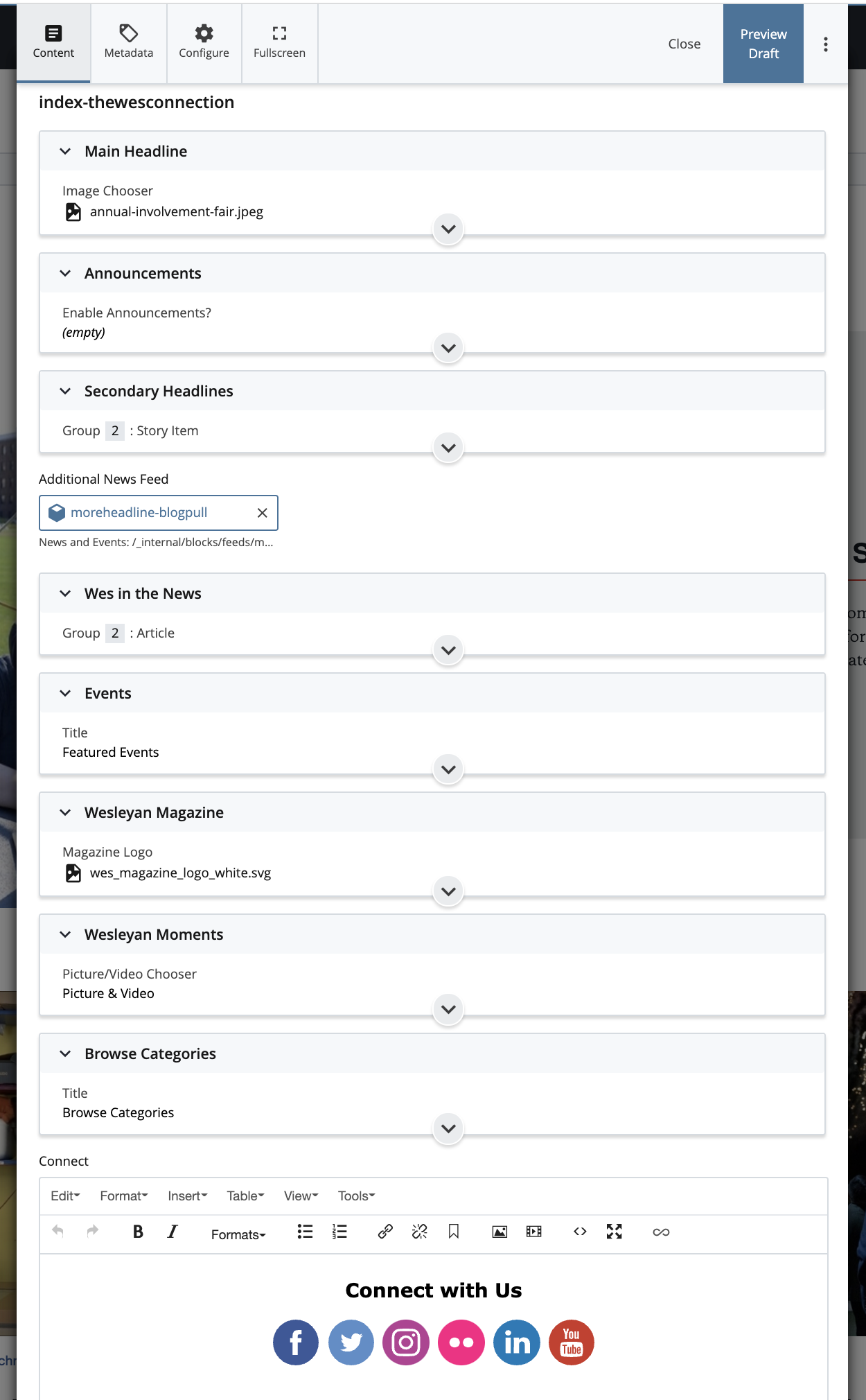
Main Headline:
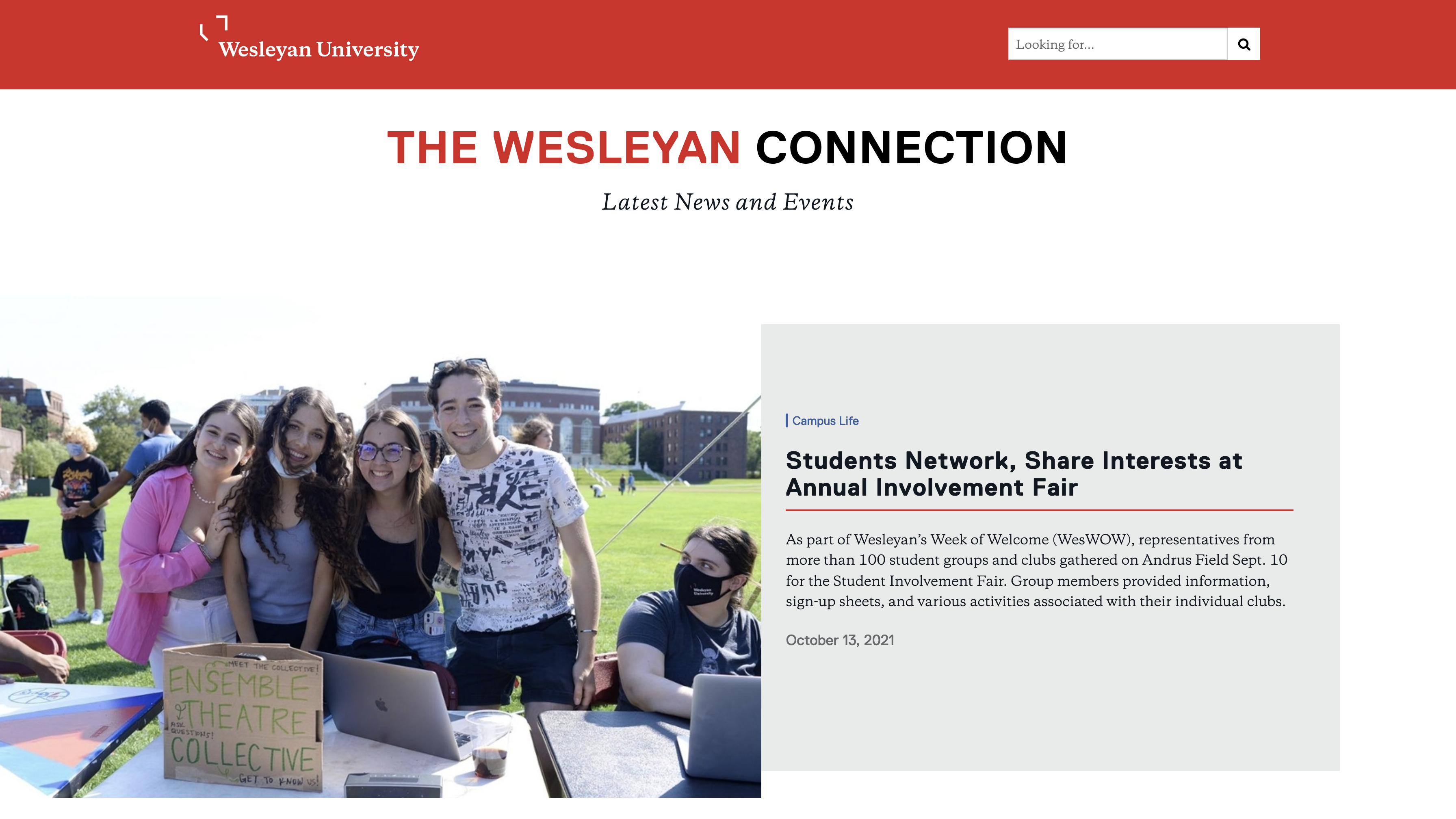
The first item at the top of the page and the first bucket in the edit window is the Main Headline content.
You will need to complete the following fields:
- Image Chooser (Image size = 1000 x 660px)
- Story Category (Select the main category from dropdown — this will link to the category in the blog)
- Story Title
- External Link (to the story)
- Description (Keep short, only a few sentences)
- Date of Story (Select the story publish date using Calendar picker — will display on page in format of: October 13, 2021 )
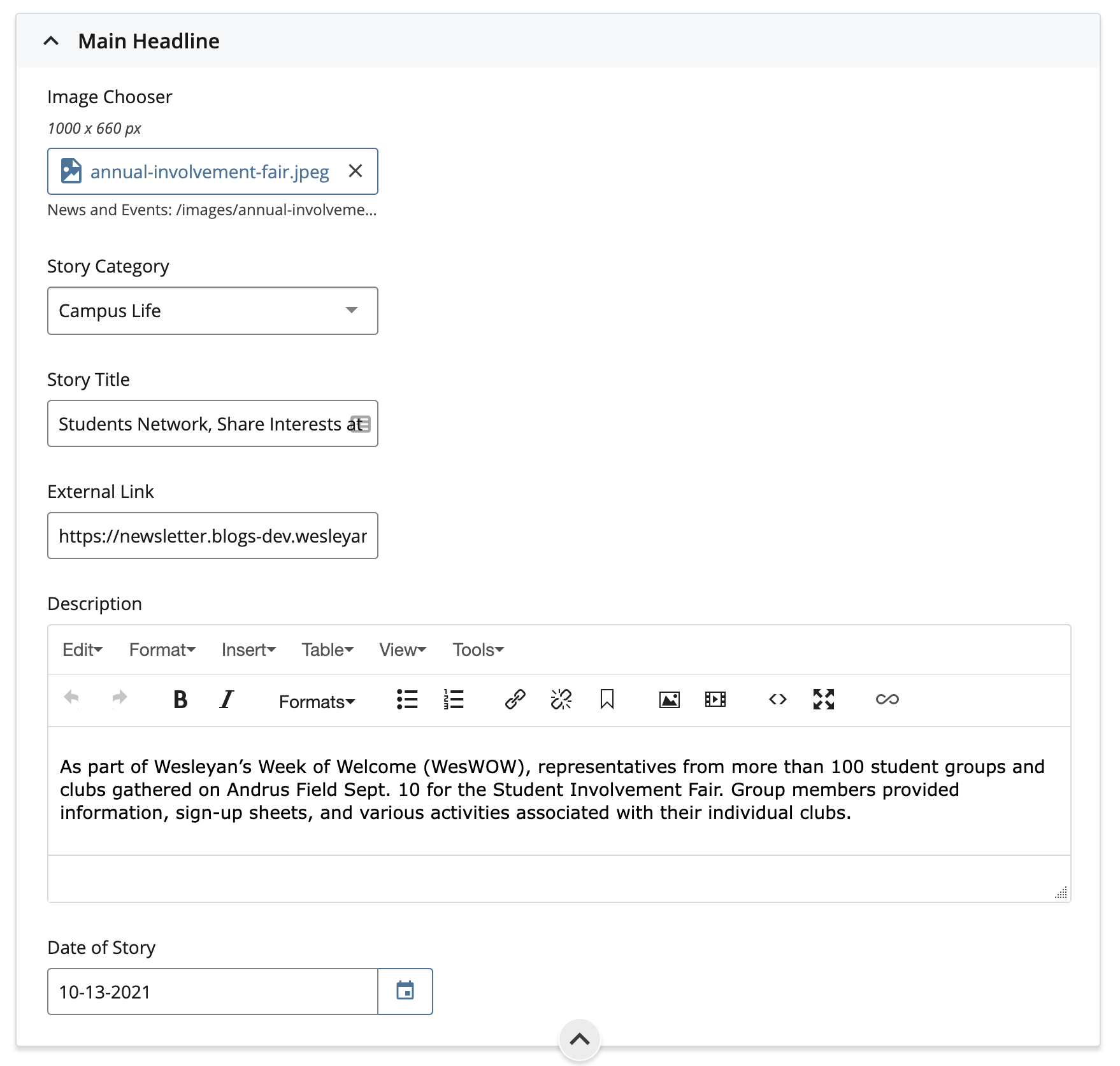
Secondary Headlines:
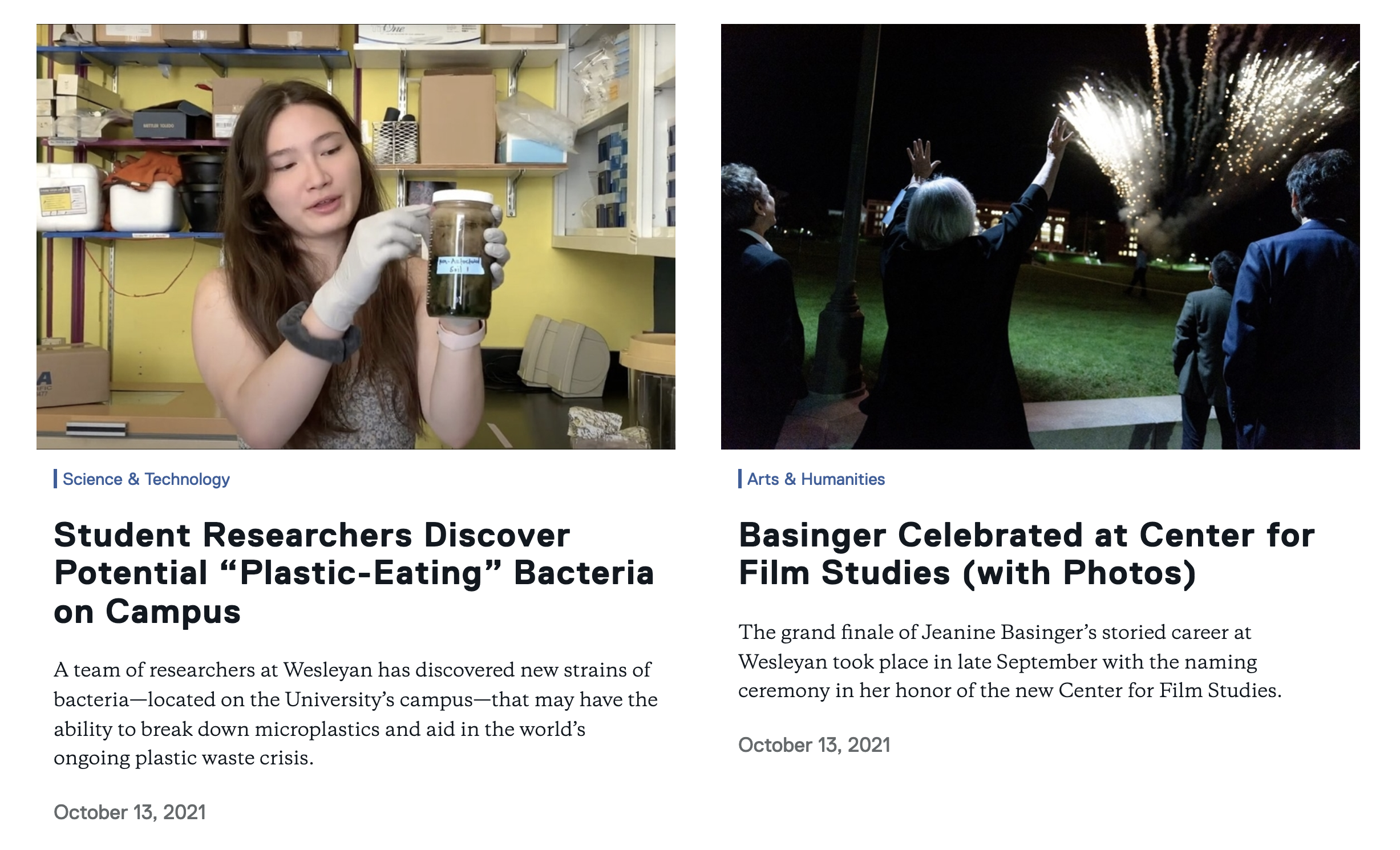
The Secondary Headlines bucket offers a place to include 2 other featured news items.
You will need to complete the following fields:
- Image Chooser (Image size = 1000 x 660px)
- Story Category (Select the main category from dropdown — this will link to the category in the blog)
- Story Title
- External Link (to the story)
- Description (Keep short, only a few sentences)
- Date of Story (Select the story publish date using Calendar picker — will display on page in format of: October 13, 2021 )
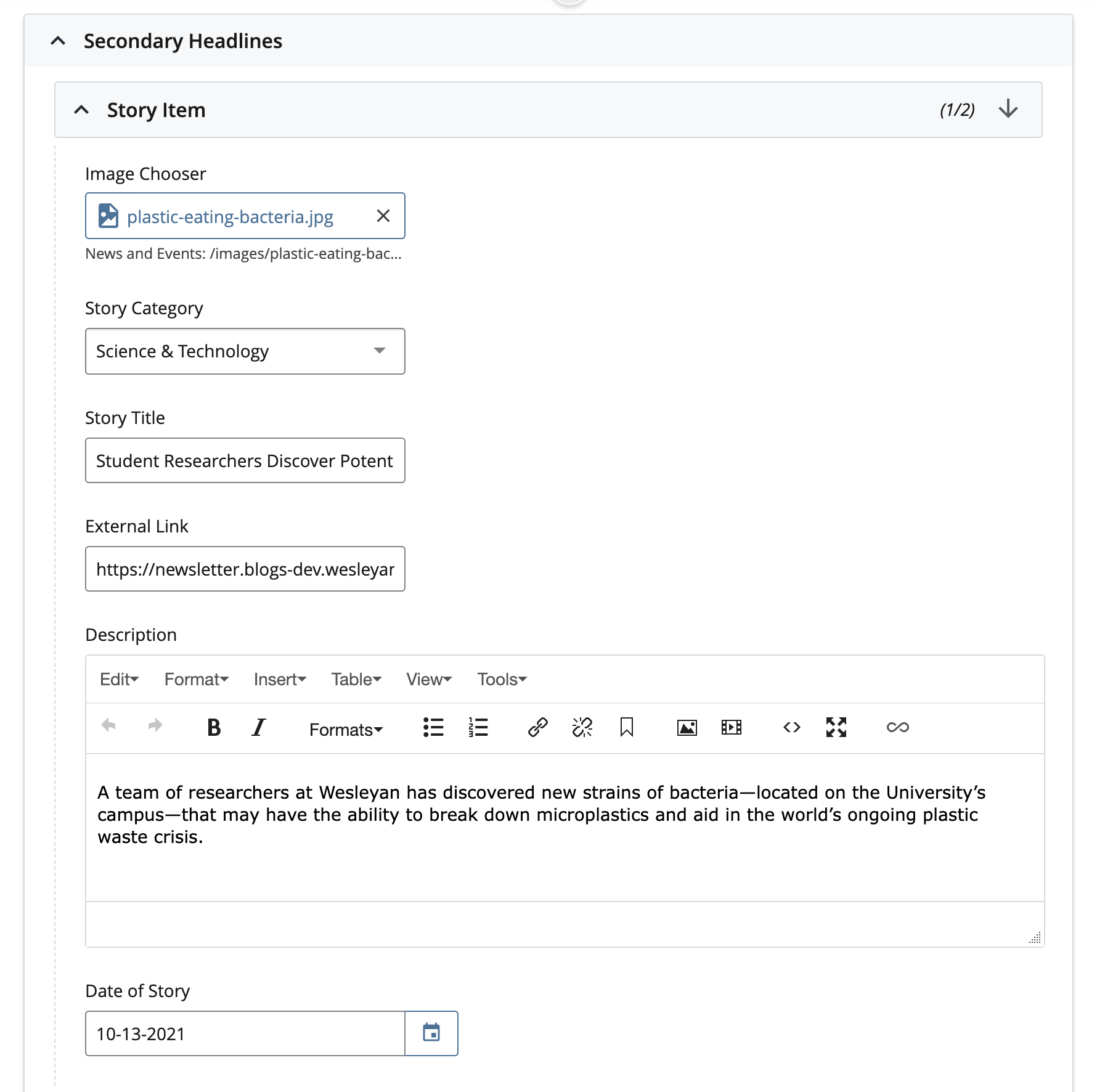
More Headlines:
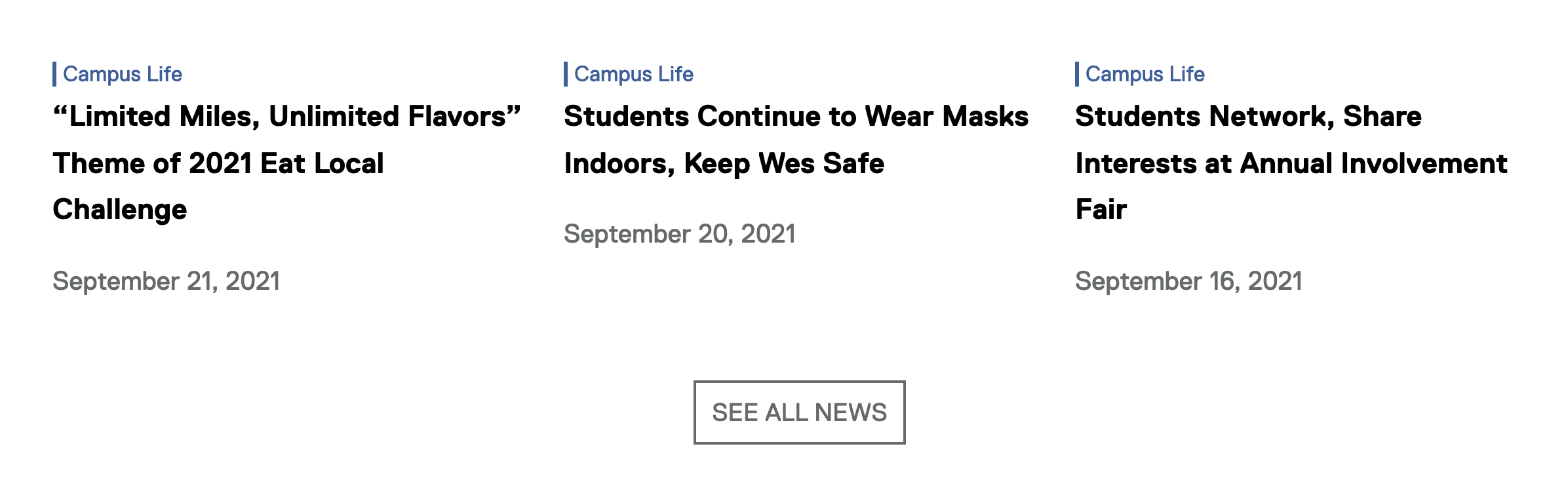
The three stories that have no images below the secondary headlines are a feed from the blog. These stories are pulled onto the page with the tag “moreheadline”. This tag will need to be added to any story (in the blog) that you would like to be added to this section. It takes the 3 most recent stories with the “moreheadline” tag.
Announcements:
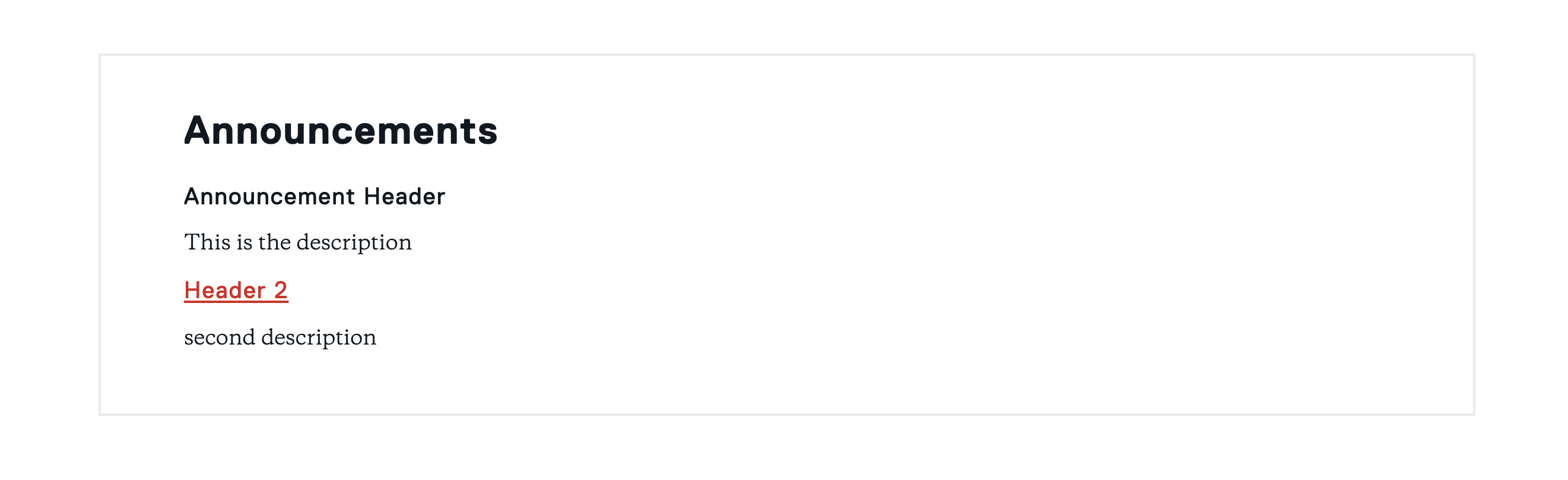
Announcements information appears between the Main Headline and the Secondary Headlines. It will only be visible if the “Enable Announcements?” box is checked “Yes”.
Fill out all fields. External URL is not needed if there is no more information to point to. More items can be added to the list using the green (+) symbol in the “Item” line.
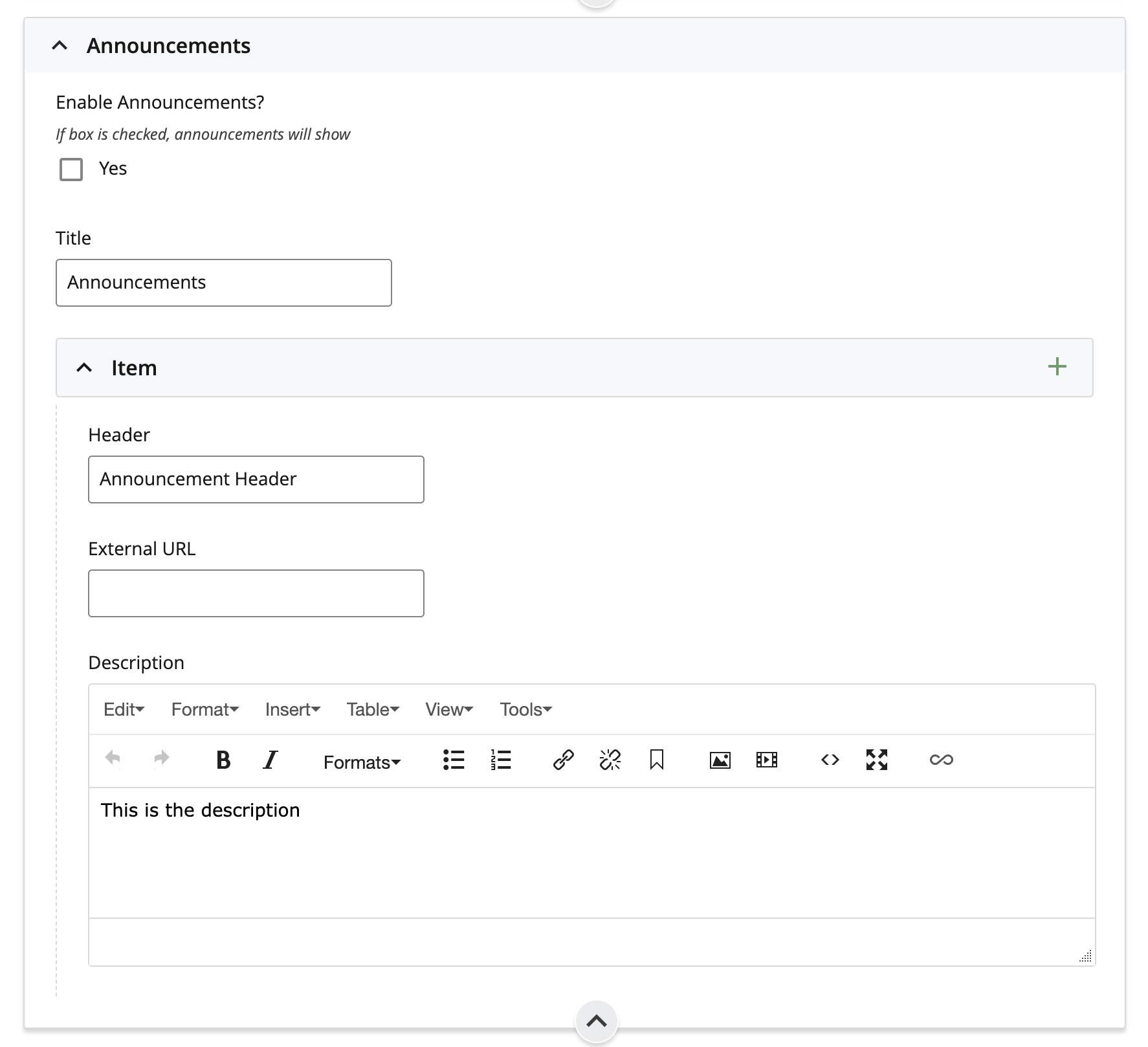
Wes in the News/ Events:
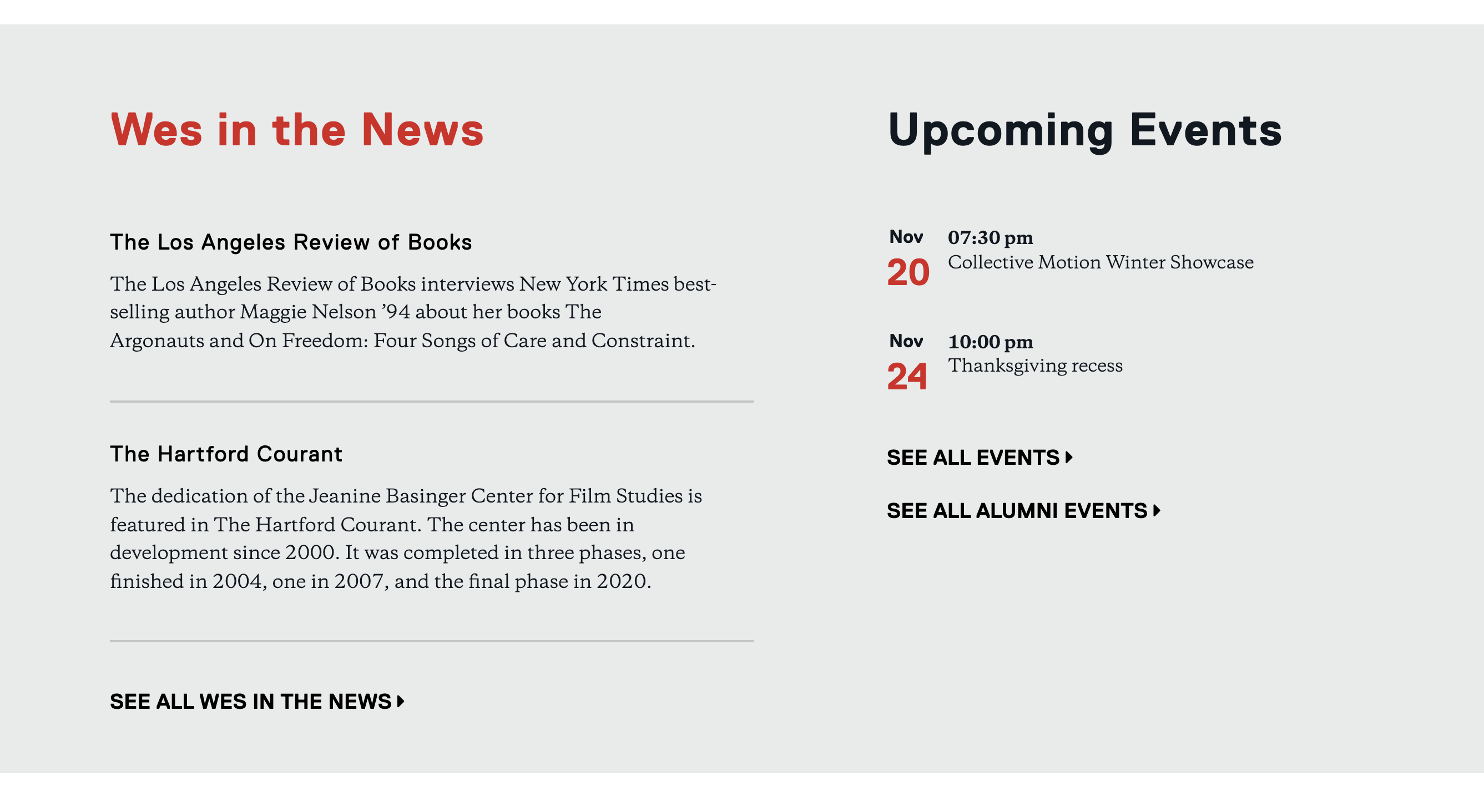
There are two spots for Wes in the News features with a “See All” link to the Wes in the News category.
The following fields should be filled out for each Article:
- News Source Title (Where the article was written)
- External Link (link to the article)
- Description
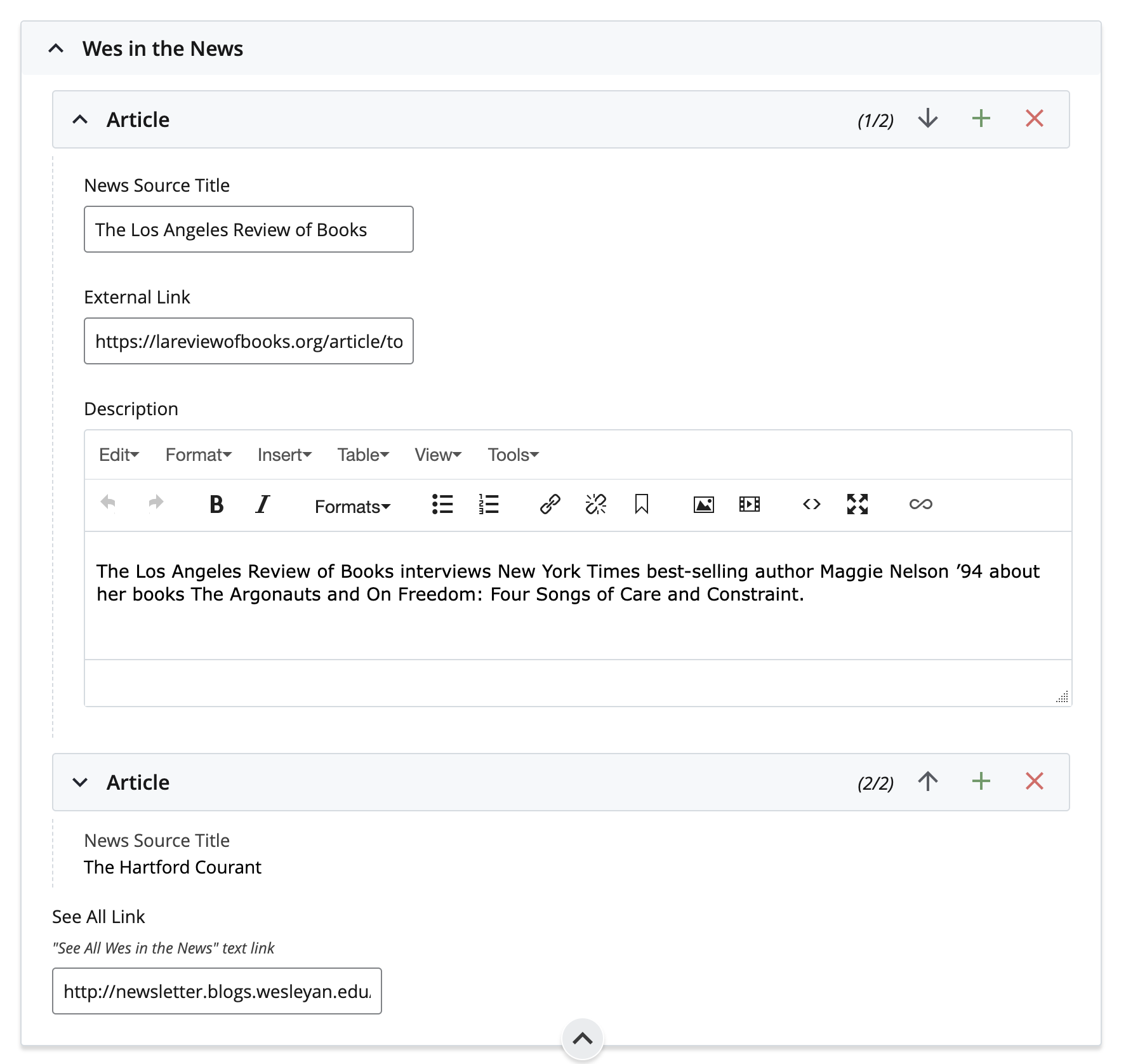
The events section is an automatic pull from the University Calendar where a Communications member chooses the events that will get pulled onto this page. It shows a max of 4 events.
News and Events Update:
There are now two new options available in the News and Events page within the Events section. An image and text can be added above the events pulled from Master Calendar. This is useful for when activities are limited on campus. Since this occupies more space, the ability to limit the number events displayed from Master Calendar has also been added.
To activate the custom events functionality, check ‘Yes’ under ‘Custom Events’
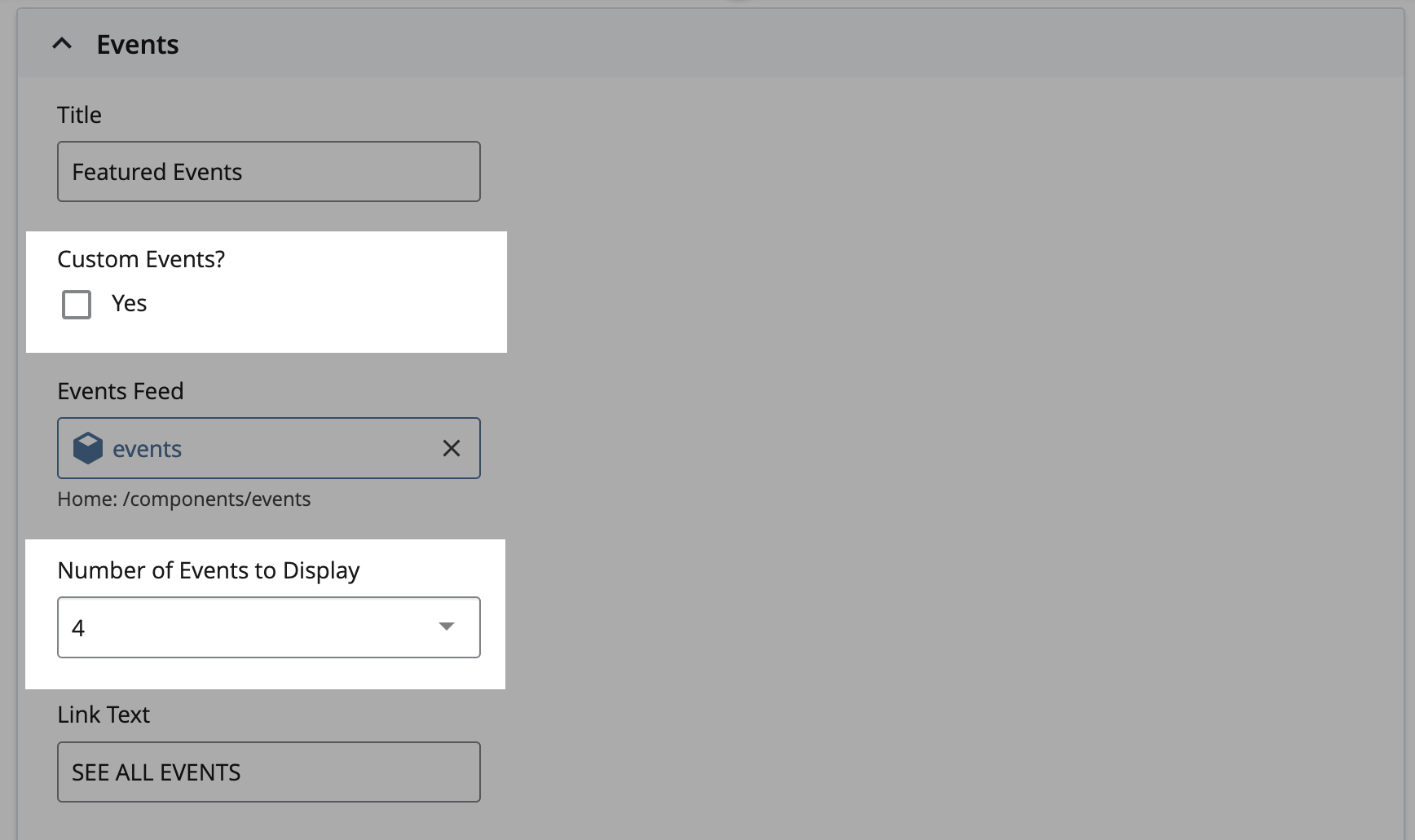
Up to two events can be added per the limitation of the layout. Cascade will not allow more than two events to be added.
The data required for each event are as follows.
Thumbnail: 400px x 230px This size is larger than is displayed but is required for high-definition screens. Alt text is not necessary as this image should be decorative.
Title: This will display as a heading
Date: Open text field for flexibility
Short Description: Text only / No HTML formatting
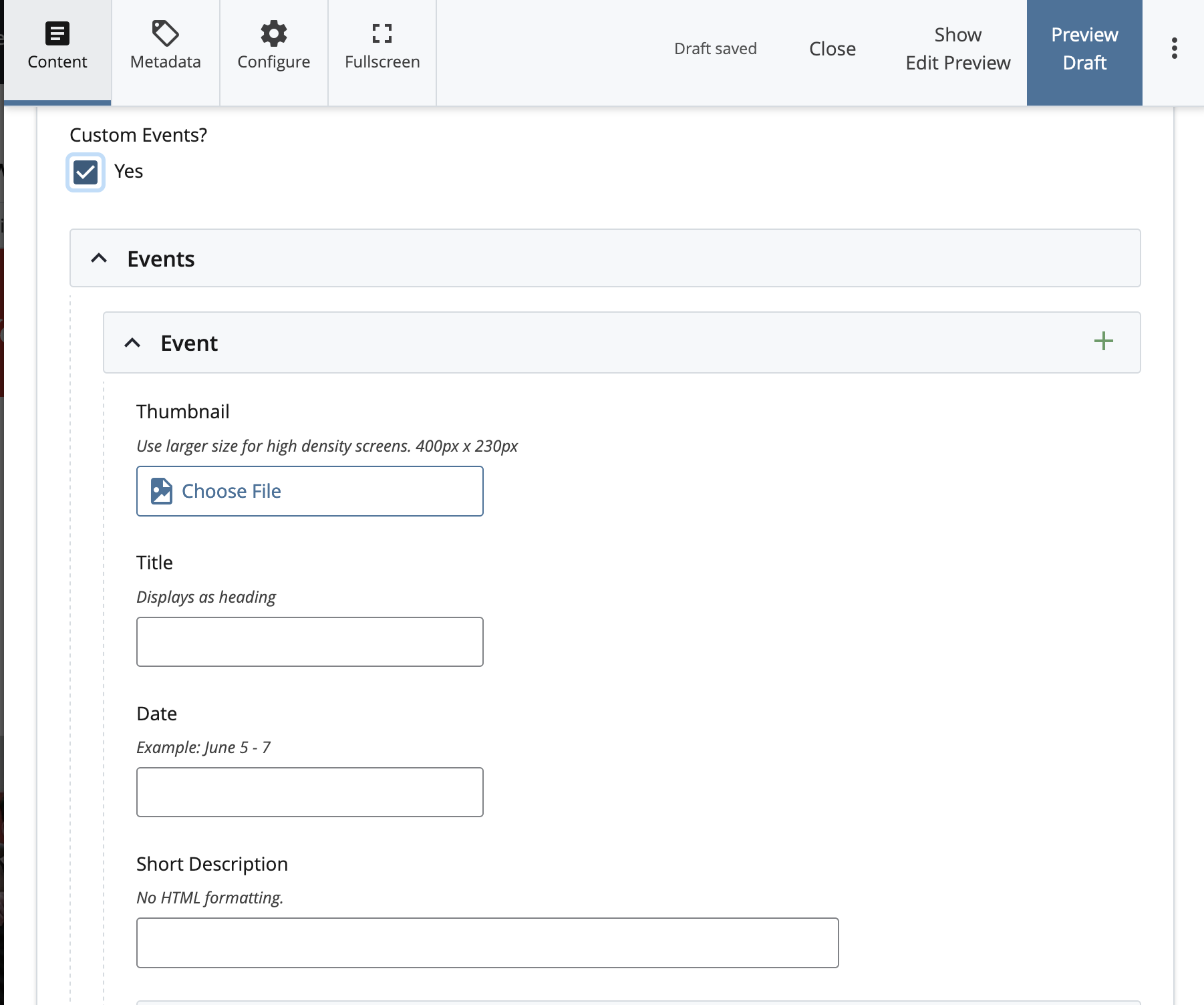
Linking
If both fields are left blank, the event will not link. The external link takes precedence over the internal link. Once a link is added, the header will underline for accessibility.
The data required for linking are as follows.
External Link: Must be full URL. Example https://www.google.com
Internal Link: Brings up a page chooser to allow you to link to another Cascade web page.
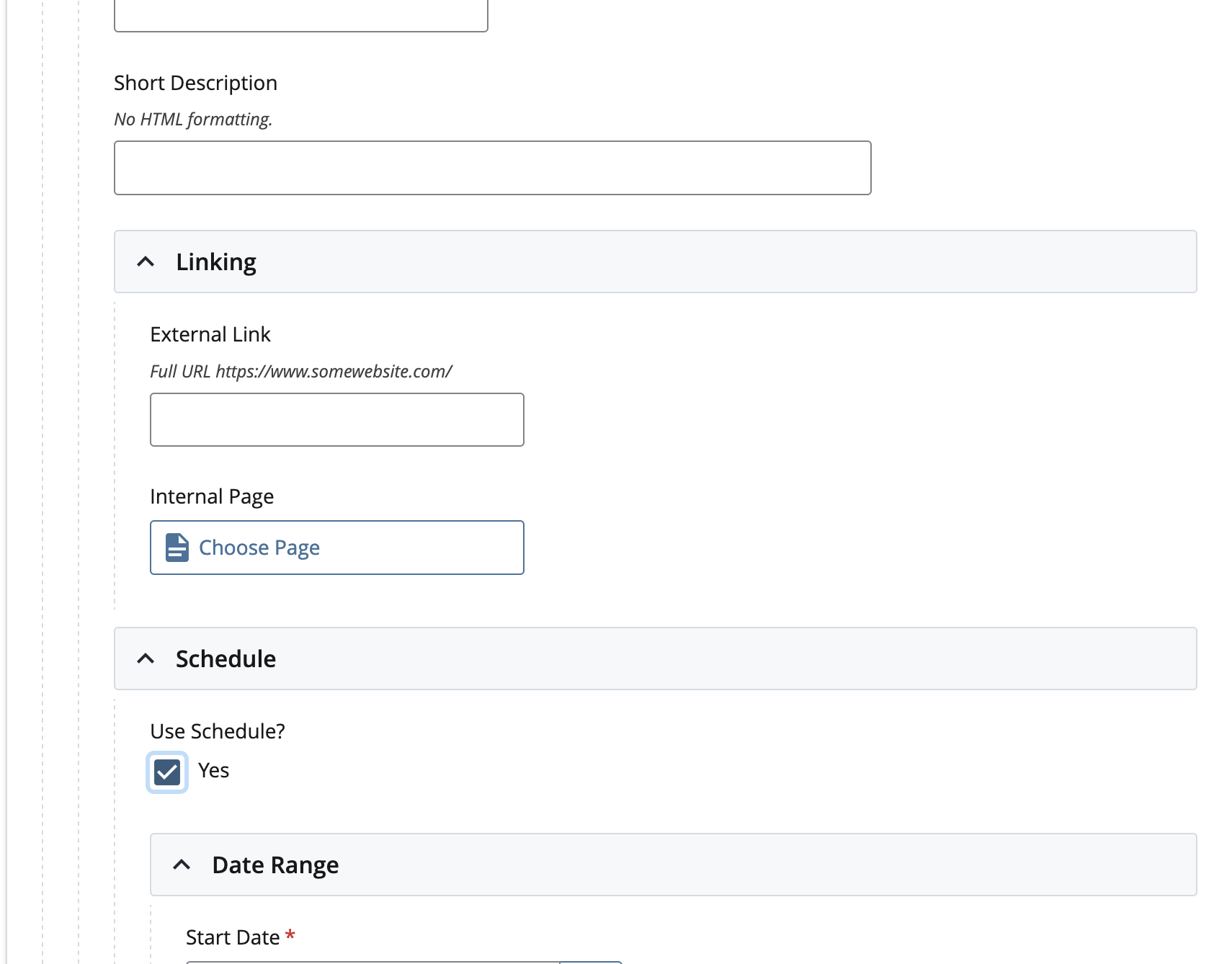
Scheduling
The News and Events home page is set to publish every night at 12:45 AM. This process is for updating the server with the most recent information. Custom events can also be removed from the page by using the scheduler. Events can be scheduled to appear and disappear by setting a start and end date. The event will appear on the start date and will last appear on the end date. The day after the end date, a process will kick off which will update the page on the live server. If this feature is off, the event will remain. Check ‘Yes’ under ‘Use Schedule?’ to enable.
The data required for the schedule are as follows.
Start Date: Opens date chooser. Must be before end date
End Date: Opens date chooser. Must be after start date
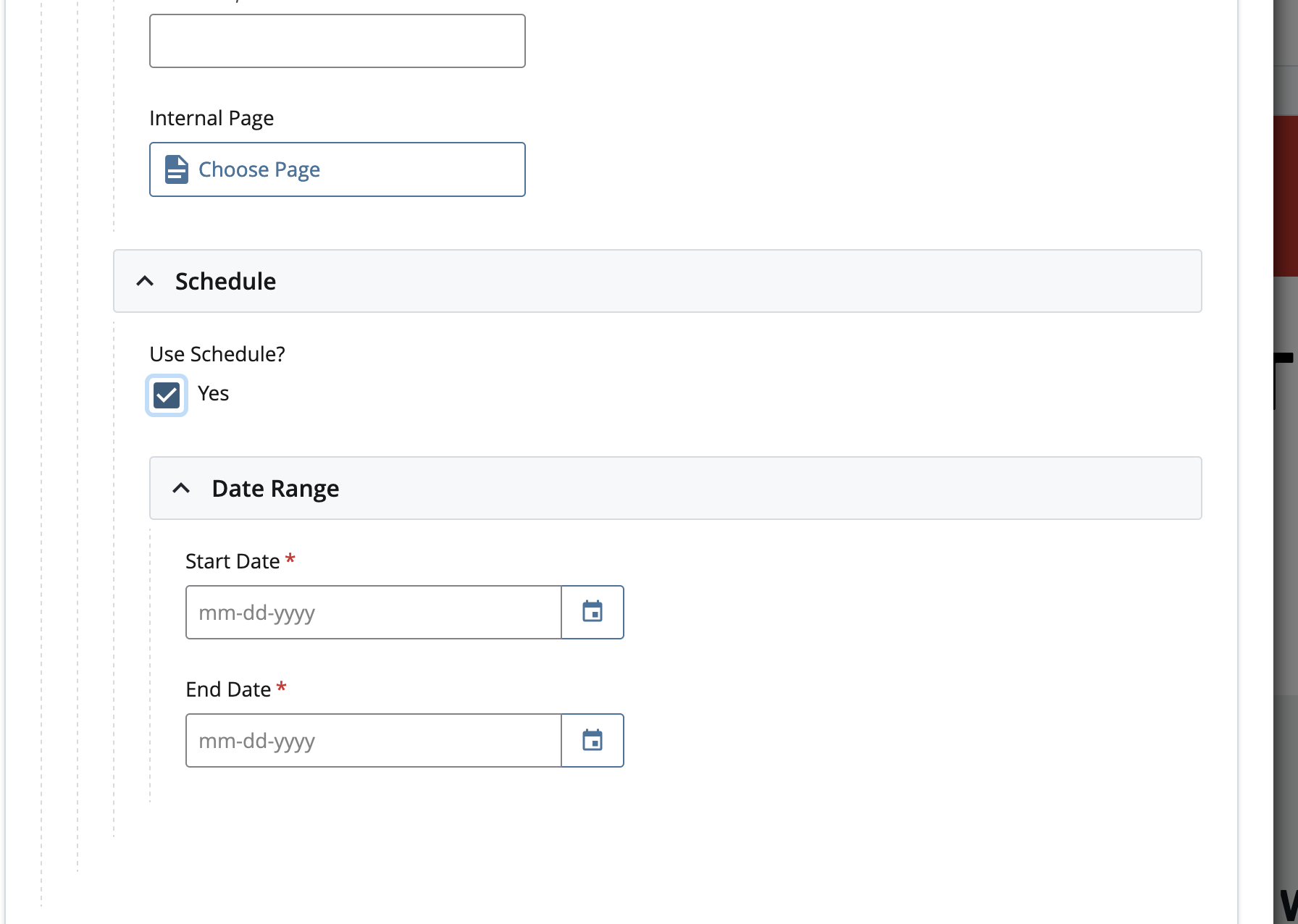
Wesleyan Magazine:

The following fields need to be filled out:
- Image Chooser ( at least 1200 x 584px)
- Image Position (Default is Center)
- Article URL (link to story in Wesleyan Magazine blog)
- Article Title
- Description
Image position is if you want a particular side of the image to be more in view as the image shrinks for smaller devices.

Wesleyan Moments:
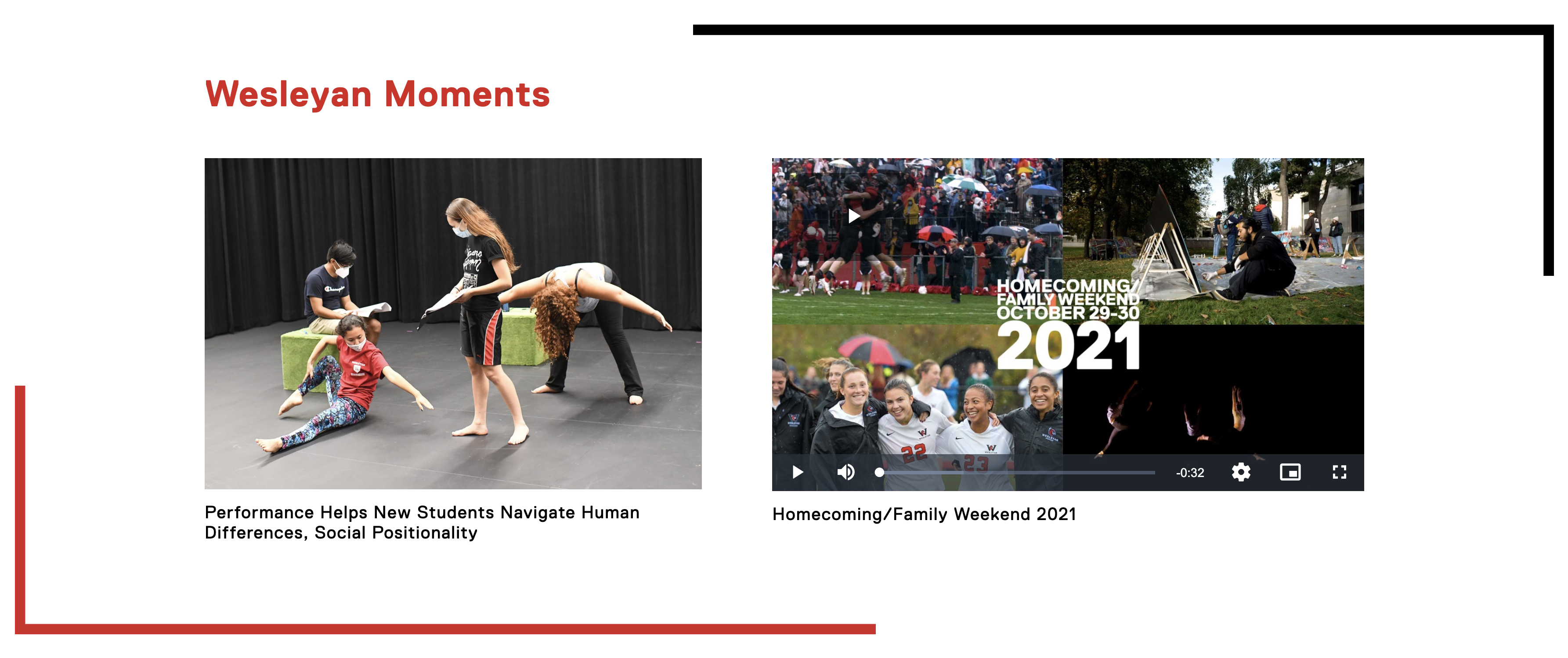
Choose the elements/orientation using radio buttons and fields will change to reflect.
There is choice between:
- Picture (on left) & Video (on right)
- 2 Pictures
- Video (on left) & Picture (on right)
- 2 Videos.
It is not required to have an External link for Picture or Video if it’s not needed. All other fields should be completed. Image size is 1000 x 660px.
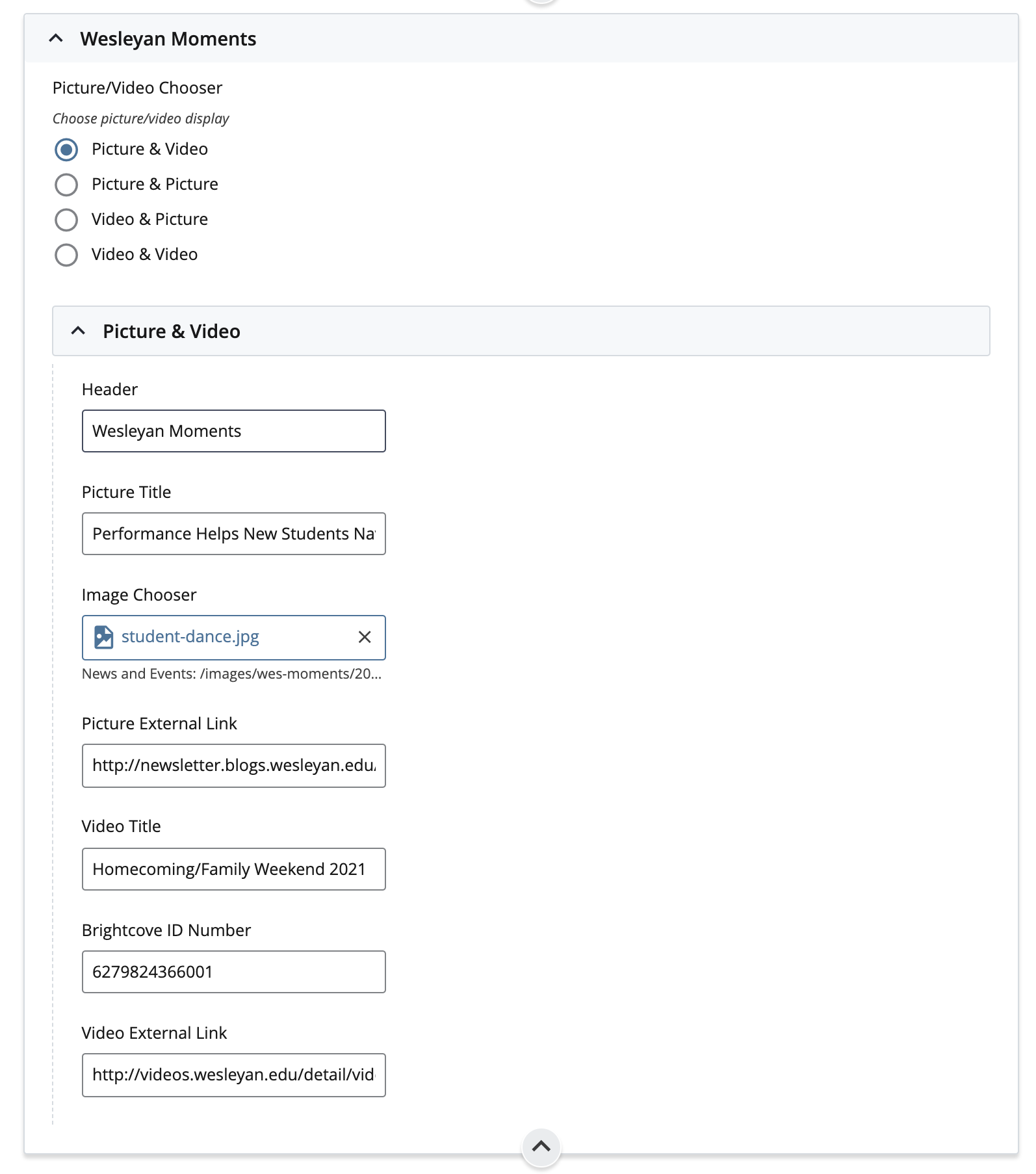
Browse Categories:
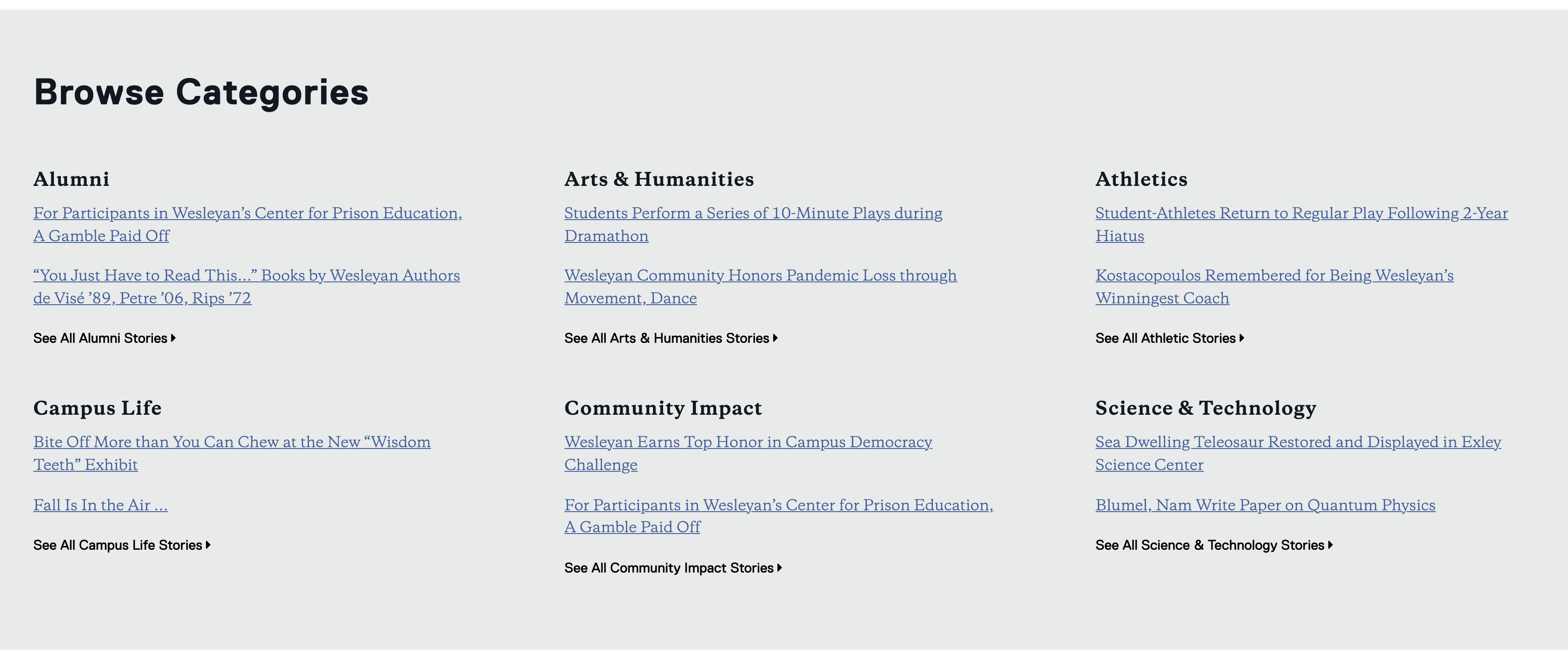
This section is also a pull from the blog – each category has its own block attached with the blog category feed. It does not need to be updated in cascade. Pulls the two most recent stories in the category.

