Cascade 8 works basically the same as past versions of cascade, but it looks very different! Here are are a few things to know to help you get started…
1. Finding Your Web pages
When you first login to Cascade you will not see your own web pages and files — your first page is your dashboard.
To get to your list of web pages and files you can:
- select your website from the Site dropdown menu at the top of the screen
— or — - use the My Sites widget on your Dashboard
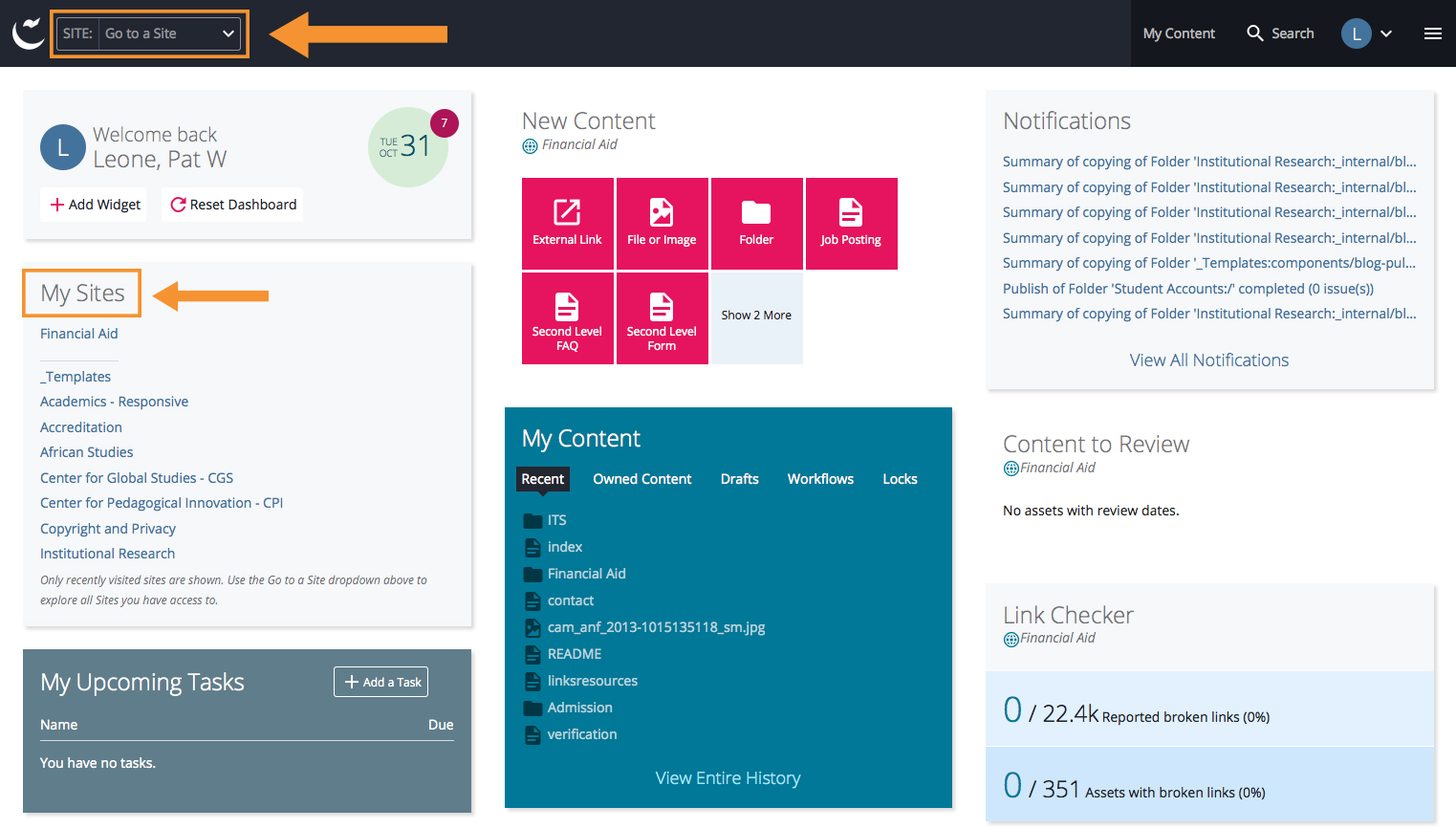
2. Changing the Way File Names are Listed
By default Cascade 8 lists your web pages by Title ( information you set in the metadata) — but you can change your settings to list your pages by the system name (or URL)
To make the change:
- On the right of the Dashboard Tool bar locate a circle with your initial
- click the downward arrow to it’s right
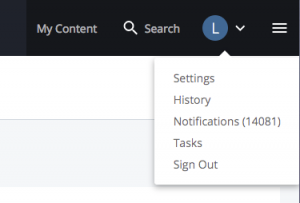
- Select Settings to get to the settings screen
- uncheck the box for Appearance of Asset Links
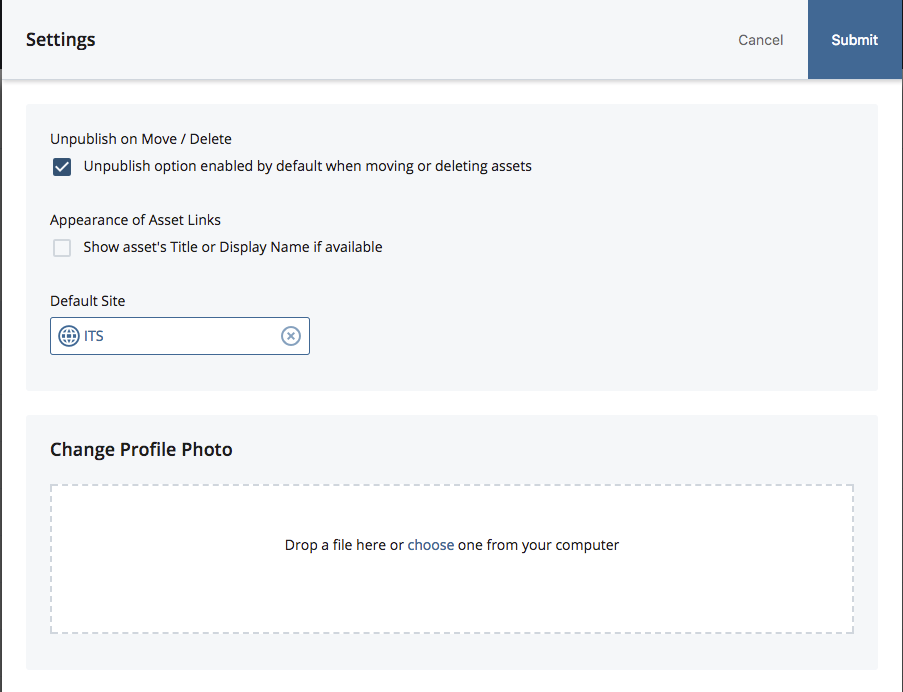
- Submit your changes
3. Saving Your Edits
Saving your edits to the database is now a two step process.
- use the Save & Preview button to save your edits into a Draft copy of the file to preview
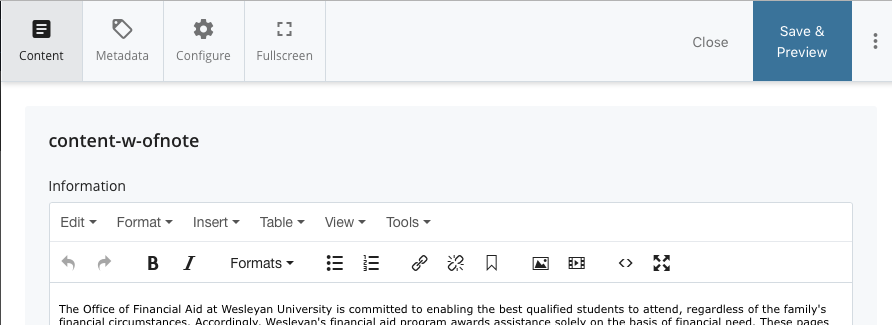
- if the preview looks correct you have 2 ways to submit
- press the Click Submit in the green outlined box that appears on the bottom of the screen (it disappears quickly)

— or — - press the blue submit button on the top of the page

- press the Click Submit in the green outlined box that appears on the bottom of the screen (it disappears quickly)
- If you do not Submit the page, your edits are save as a Draft
- The next time you edit the page that has un-submitted changes you will see a dropdown next to the filename. From the dropdown you can choose to edit the current page or the draft .

- If you decide to edit the current page you will see a warning message — and you will lose the previous edits saved in the draft
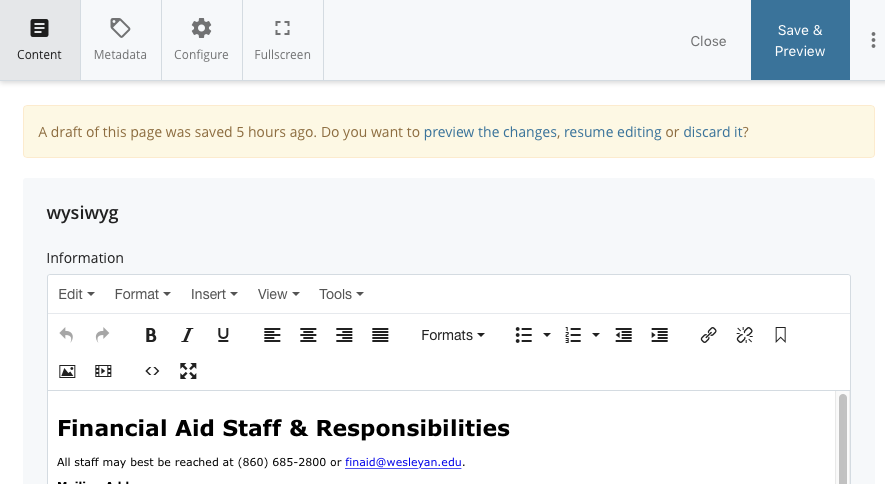
4. Adding New Pages & other Content to Your Website
In Cascade 8 the tools to help you add new pages, links, files… are found under: Add Content.
The Add Content menu replaces the old New menu.


