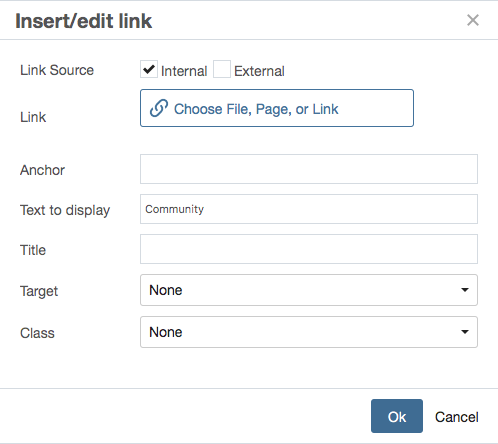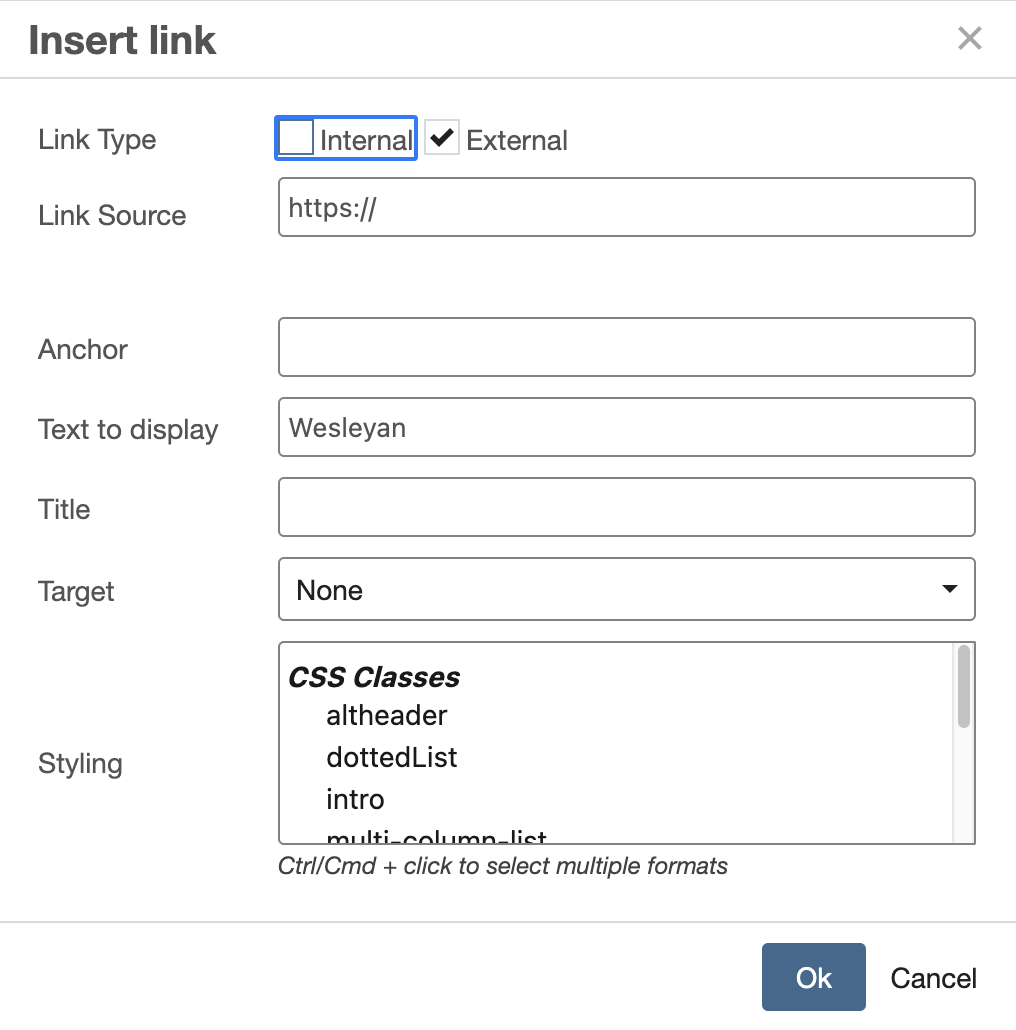- When creating a link you will need to select whether the link is an Internal or External link
- Internal
- linking to a page/folder within your cascade directory
- External
- linking to a page/folder/website not in your cascade directory
- Internal
Inserting Hyperlinks Video Documentation
Inserting an Internal Hyperlink:
Step 1
- Highlight the text or select the image that will be the hyperlink.
Step 2
Step 3
- Click on Choose File, Page, or Link
- Click on Browse to find the file you want to link to
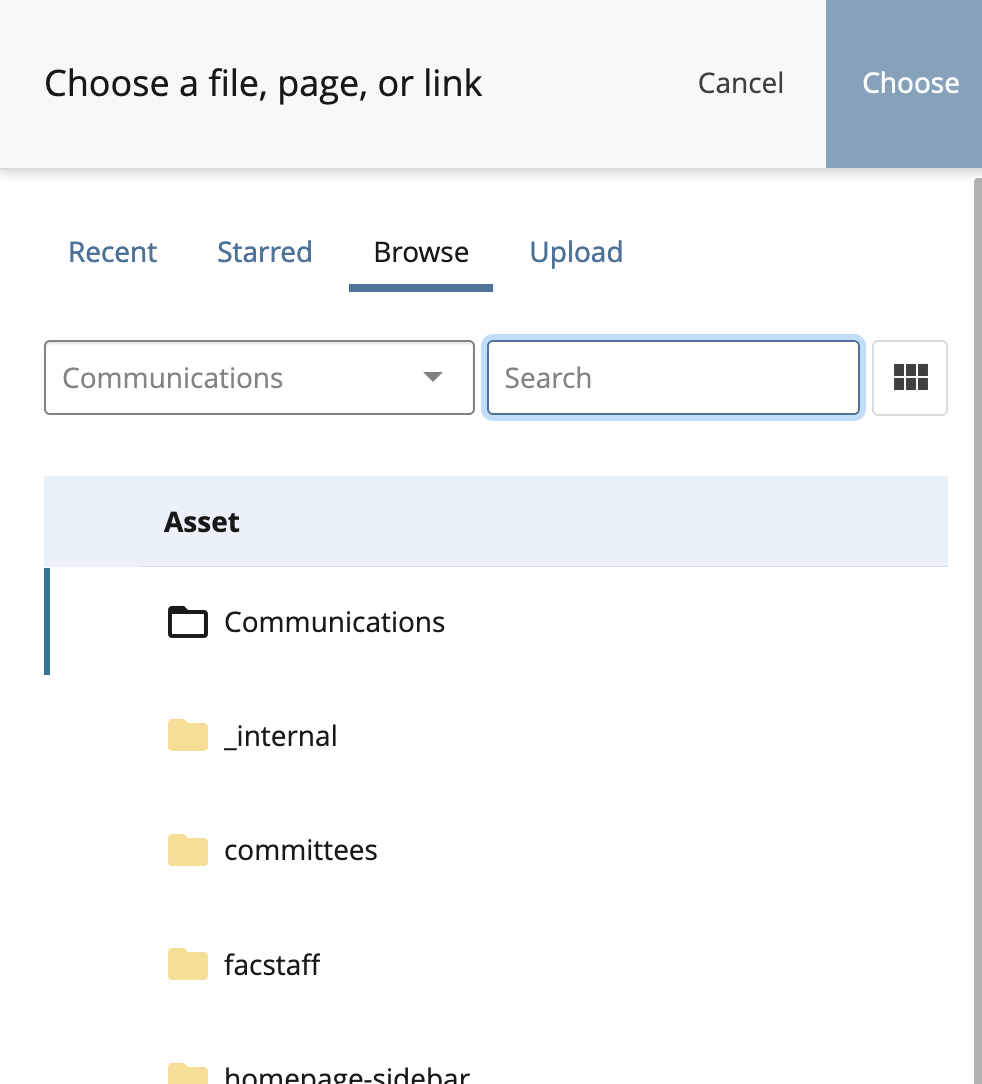
- Use the radio button to select the file
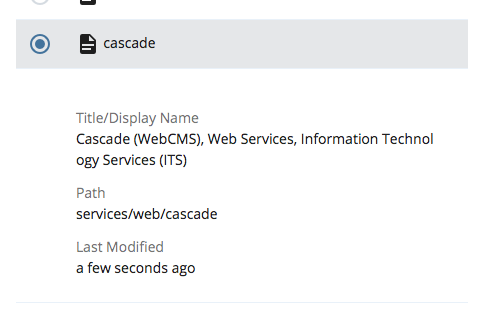
- Press the blue Choose button on the upper right of the screen
Step 4
- Press the OK button on the Insert/Edit box
Step 5
- use the blue Preview Draft button
 at the top right of the page to create a personal draft of the page to preview your edits
at the top right of the page to create a personal draft of the page to preview your edits - click the Submit button
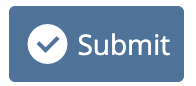 on the top to save your edits into Cascade
on the top to save your edits into Cascade - Click the Publish button
 to publish the edited page to the server
to publish the edited page to the server
Inserting an External Hyperlink:
Step 1
- Highlight the text or select the image that will be the hyperlink.
Step 2
Step 4
- Type or paste the URL you want to link to into the “Link” field.
- remember to include http:// or https://
- Press the OK button on the Insert/Edit box
Step 5
- use the blue Preview Draft button
 at the top right of the page to create a personal draft of the page to preview your edits
at the top right of the page to create a personal draft of the page to preview your edits - click the Submit button
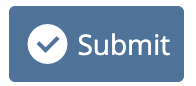 on the top to save your edits into Cascade
on the top to save your edits into Cascade - Click the Publish button
 to publish the edited page to the server
to publish the edited page to the server
Removing a Hyperlink
To remove a hyperlink, click the button next to the “insert/edit link” icon. In the toolbar above, it is to the right of the highlighted icon and looks like a broken chain.