When editing an existing page or creating a new one, all edits made that are not fully submitted are saved as Drafts. For example – making an edit to a page and only clicking the Save & Preview 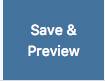 button but not clicking the Submit
button but not clicking the Submit ![]() button will save the edit as a draft.
button will save the edit as a draft.
You can find your saved drafts two ways:
- One way is to start by returning to your dashboard by clicking the Cascade Icon

- On the dashboard there should be a widget called My Content
- Click the Drafts tab and then select View All Drafts
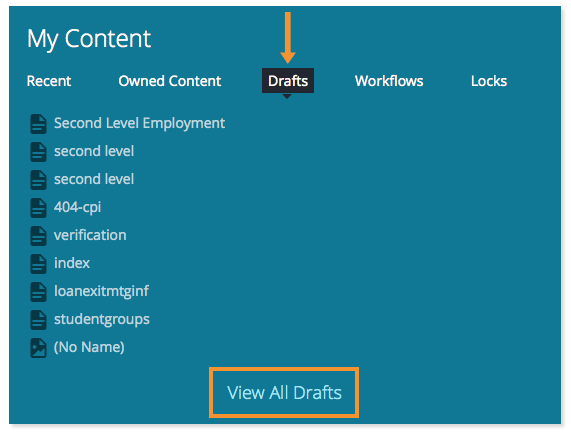
- It will bring you to the following page that has a list of all your saved drafts.
- Clicking on a draft will bring you back to that page where you left off
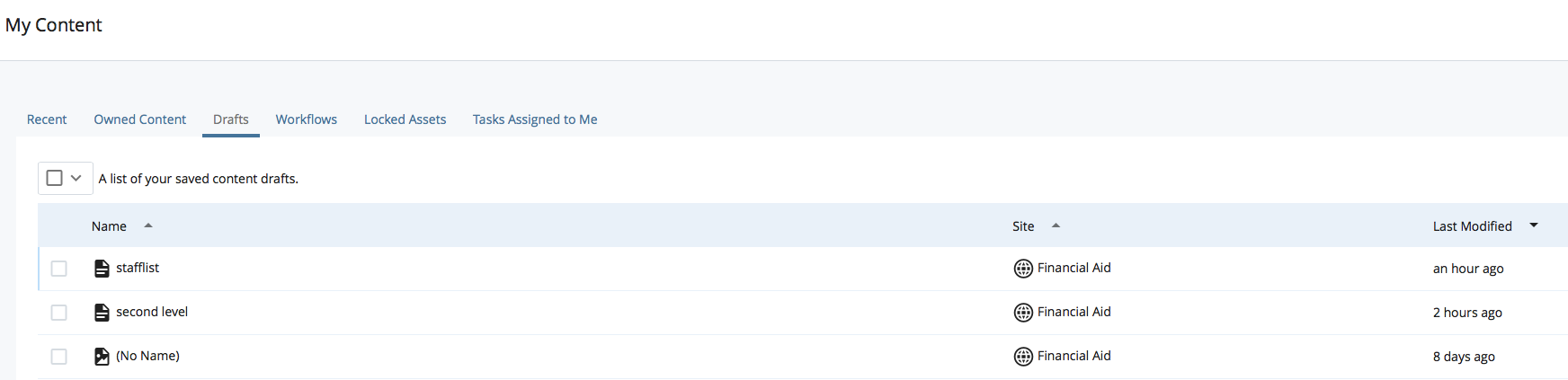
- The second way to reach the drafts page is while you’re in your site, click the My Content tab located on the top navigation next to search box

- Click on the Drafts tab at the top to get to your saved drafts.
*Note: When a new page is being created and is only saved as a draft, it will not show up in the Site Content Navigation until it is fully submitted. If you create a new page and cannot find it in the site content, go check in the drafts area for the page and finish fully submitting it so that it will be available in the site content.

