Use: A site-wide alert will be displayed above the university navigation. The alert box is yellow and can contain text and a link to more information. The activation of this box and the editing of its content are done through Cascade.
Requirements: This alert component can be used when all computer systems are up and running.
If there is no access to Cascade the site-wide message can still be set by someone in the Unix group (see below)
Adding a site-wide alert message.
- Login to Cascade
http://cascade.wesleyan.edu - use the dropdown to navigate to Home
- go to components > utilities > site-wide-alert
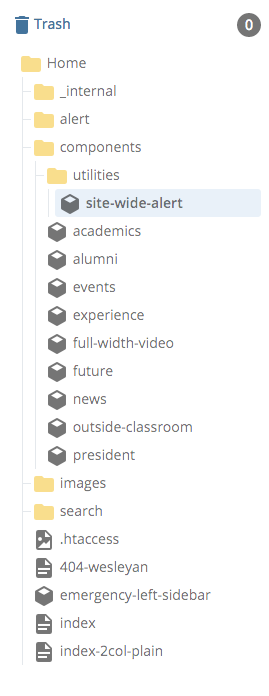
- press Edit

- you will see the data definition allowing for data input
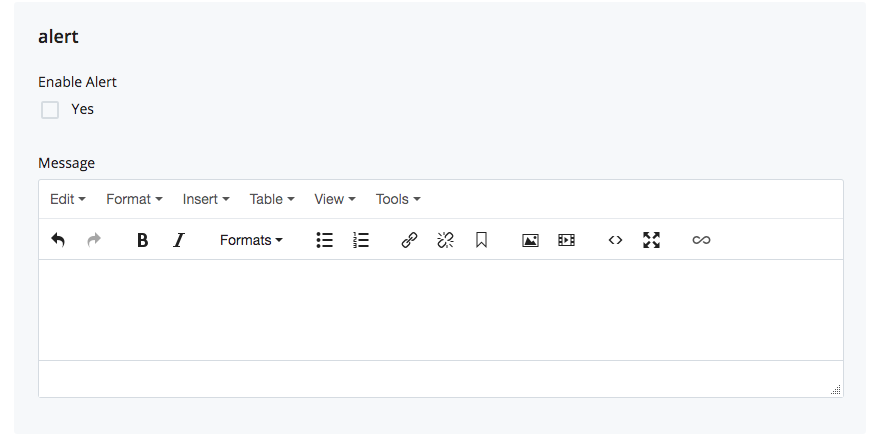
- enter the Message
- you have access to the GUI for formatting
- it would be best to limit yourself to bold, italics and links
- The message should be informative but short
- You can include a link to another page with more information
- We have used the Alerts page in the past
- In the Home web area is a folder called alert
- Use the index page to put the information
- You can change the Useful Information phone numbers by editing left-sidebar block in the same folder
- Publish the index page whenever a change is made
- The url is https://www.wesleyan.edu/alert
- We have used the Alerts page in the past
- when you are ready to put the message into production check the Enable Alert Yes box
- Press the “Preview Draft” button — if the draft looks good in Cascade press the “Submit” button
 to save your changes to the database.
to save your changes to the database.
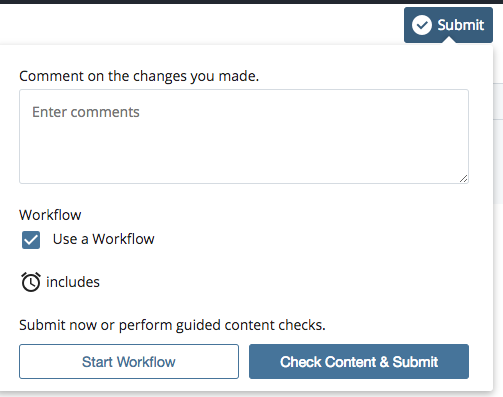
- There is not a way to preview your changes
Workflow
- submitting your changes will Initiate the Workflow
- you will see the Start Workflow screen
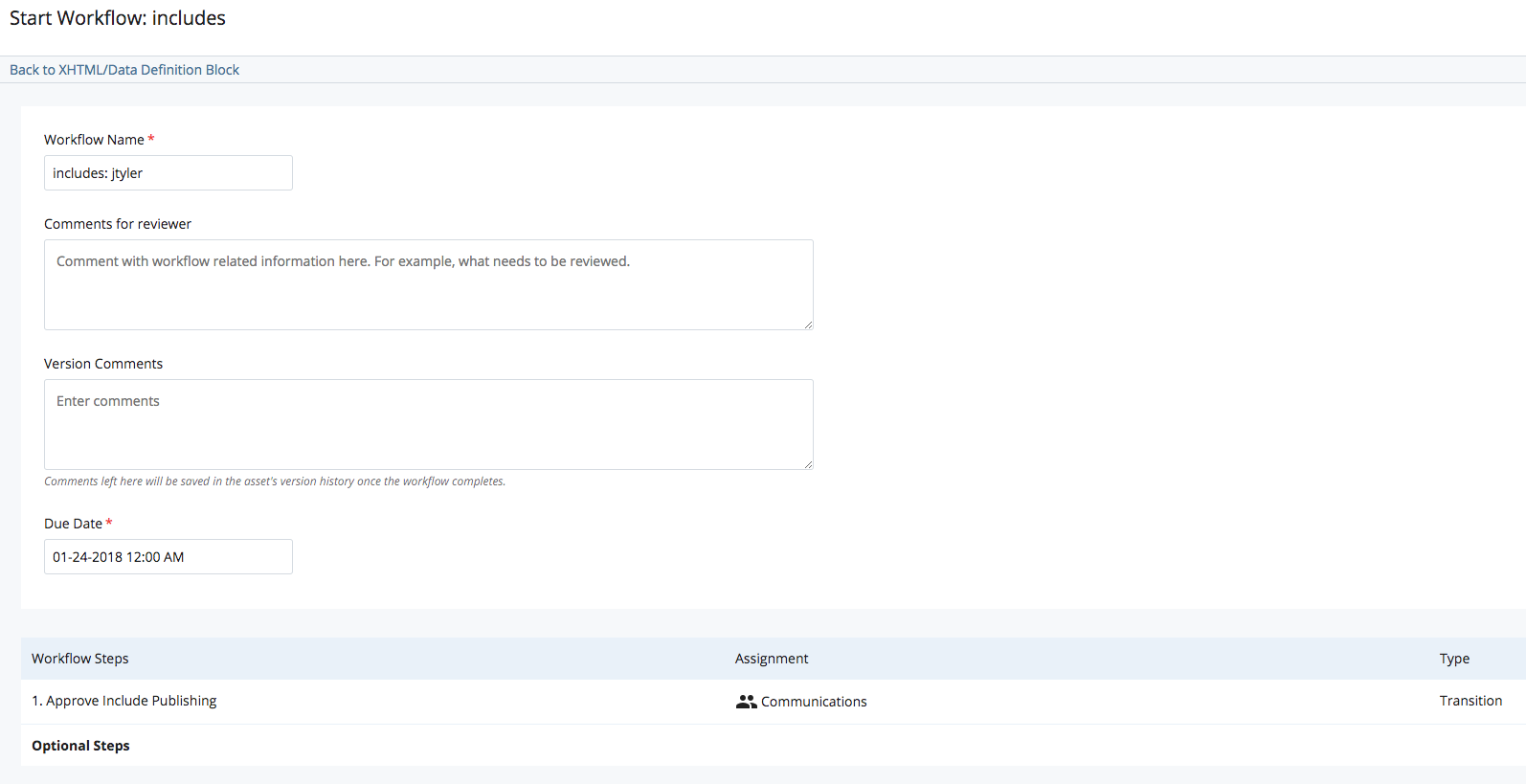
- Submit the workflow by clicking the Start Workflow button in top right corner
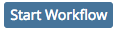
- You need to approve the workflow
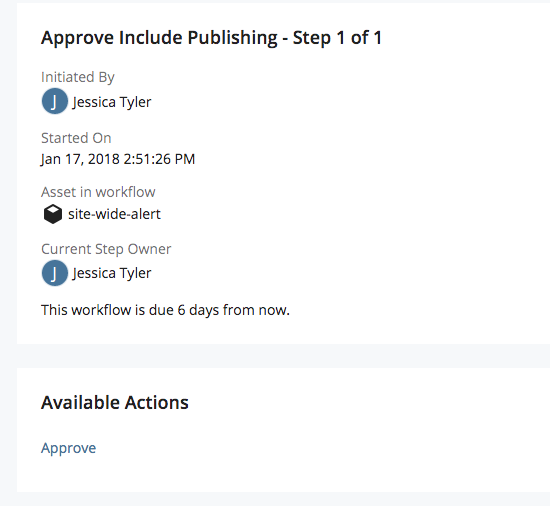
- Click on the Approve link in the lower left (item under Available Actions)
- you don’t need to enter any comments – you already added them in the edit comments
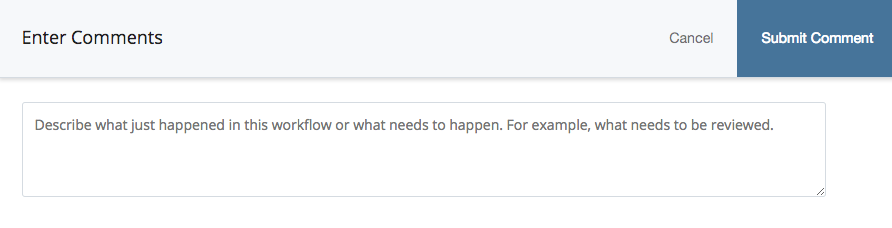
- submit the comments page to kick off the workflow
- you will see a page that says “Workflow Completed” at the top of the page to let you know the workflow was approved and is now running
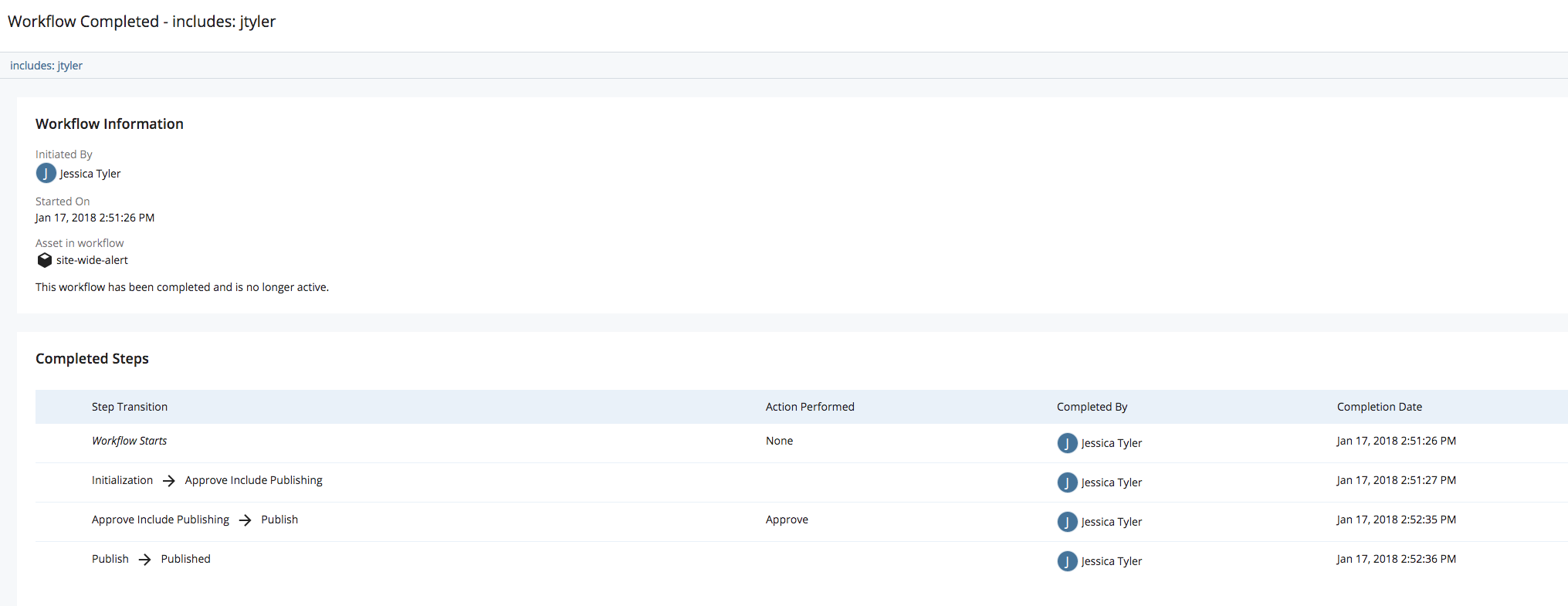
- all Cascade pages that include the menu will be published

