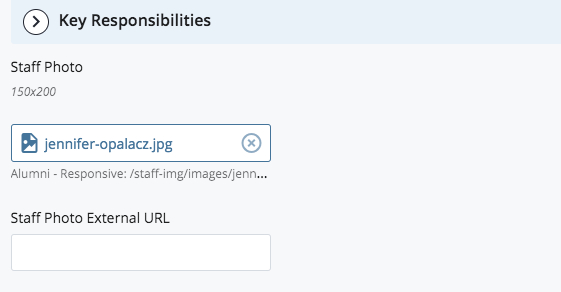- The ‘Collapsible link text’ field is the link that will show the hidden Biography text when clicked, and then collapse and hide the content when clicked again.
- Note: Text does not have to be “Read Bio” but it should briefly describe the content it will show.
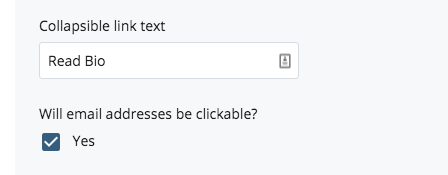
- Checking the “Will email addresses be clickable?” will allow users to be able to click on an email address and begin to compose an email.
- The ‘Staff Category’ section is where you can add and remove different categories of people. You can add another category by clicking the ‘+’ symbol.
- The ‘Category Title’ is where you specify what each section/category will be called. This will appear as a header before the list of people.

(Example: ‘Alumni’ section and ‘Staff’ section, instead of just one overall list)
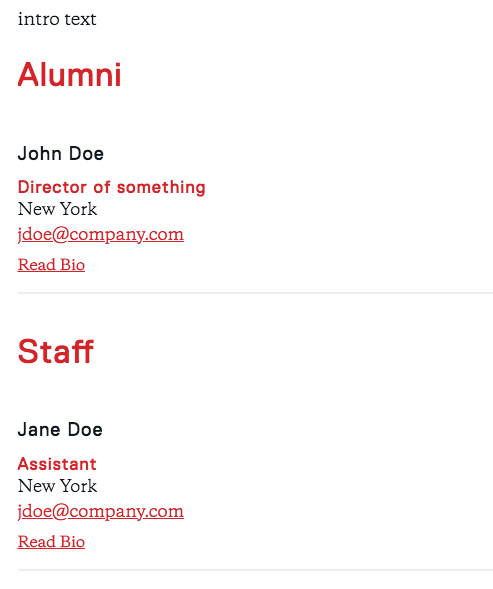
- ‘Staff Member Info’ is where all the information on each person will go. Name, Job title, Location, e-mail address, phone extension, biographical information, and key responsibilities can be typed in here. Note that the ‘Biographical text’ and ‘Key responsibilities’ portion will be collapsed on the visible site and can be opened by clicking phrase specified in ‘Collapsible link text’ field.
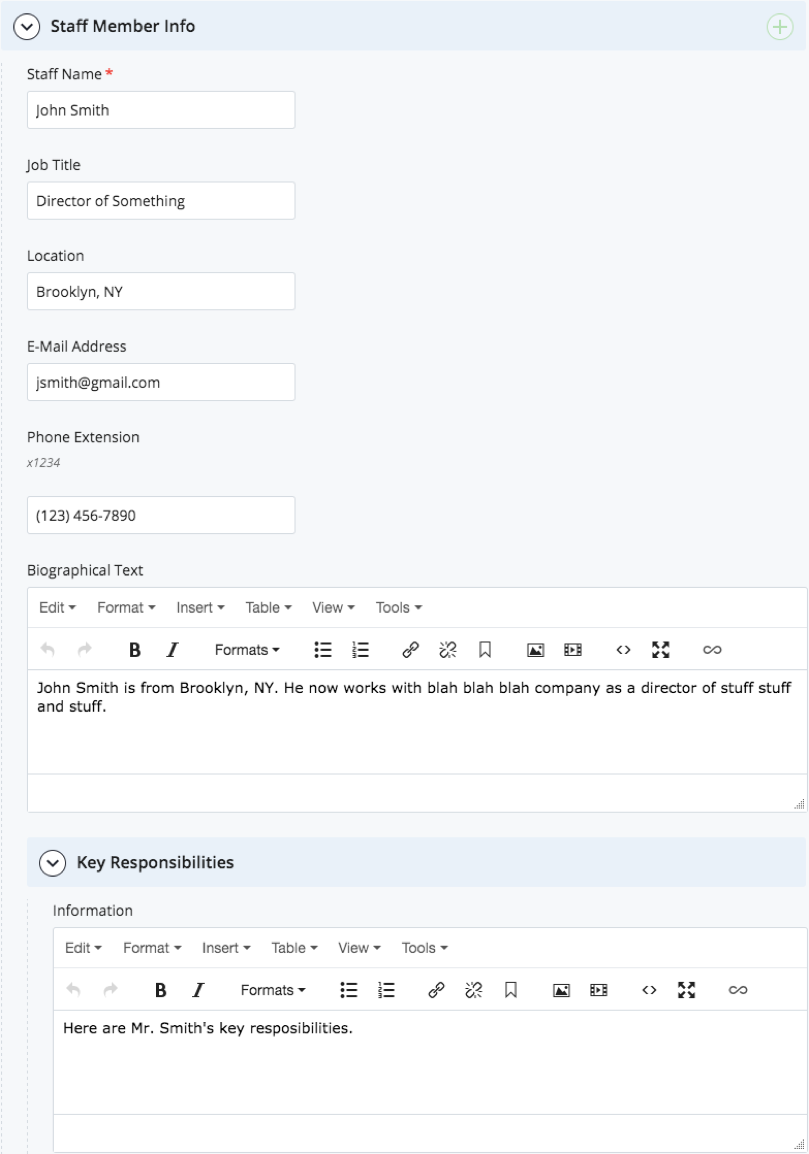
- More people can be added to the list by clicking the ‘+’ symbol to the right of ’Staff Member Info’

- A photo of the staff member can also be added under “Key Responsibilities” by selecting the photo file box and searching for the staff image, or it can be linked to externally by copying the URL into the “external link” box. Staff photo sizes are 150px wide by 200px high.